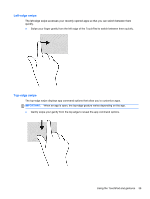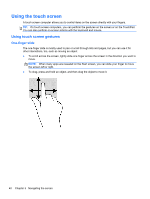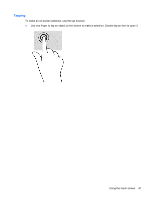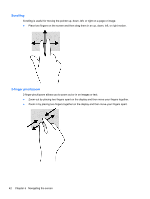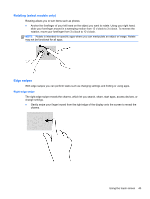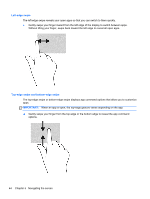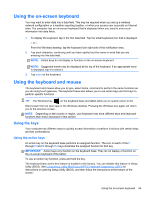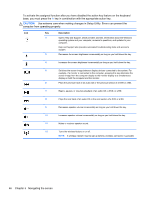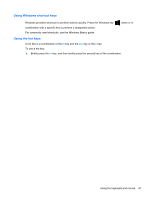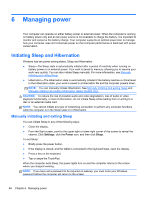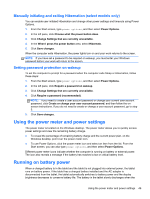HP Pavilion 11-h110nr User Guide - Page 52
Left-edge swipe, Top-edge swipe and bottom-edge swipe
 |
View all HP Pavilion 11-h110nr manuals
Add to My Manuals
Save this manual to your list of manuals |
Page 52 highlights
Left-edge swipe The left-edge swipe reveals your open apps so that you can switch to them quickly. ● Gently swipe your finger inward from the left edge of the display to switch between apps. Without lifting your finger, swipe back toward the left edge to reveal all open apps. Top-edge swipe and bottom-edge swipe The top-edge swipe or bottom-edge swipe displays app command options that allow you to customize apps. IMPORTANT: When an app is open, the top-edge gesture varies depending on the app. ▲ Gently swipe your finger from the top edge or the bottom edge to reveal the app command options. 44 Chapter 5 Navigating the screen
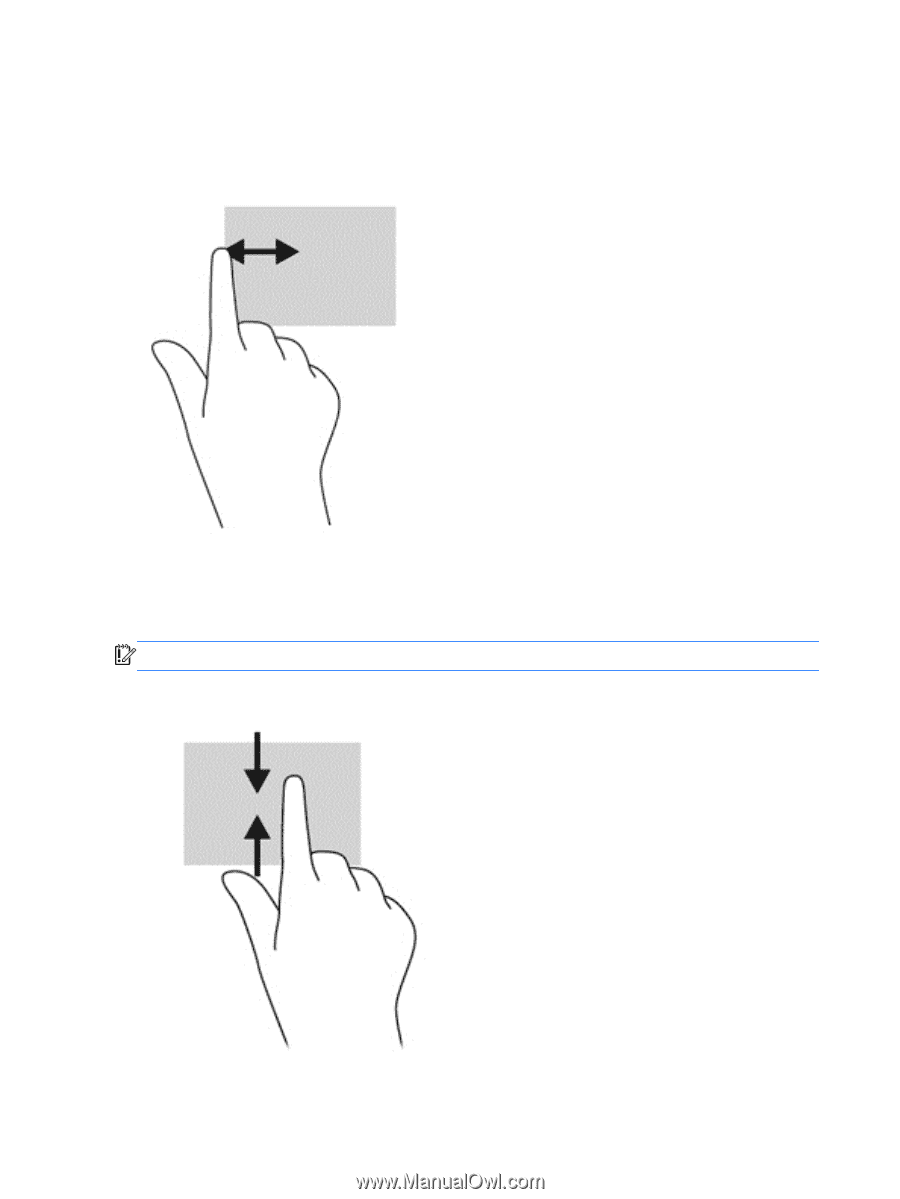
Left-edge swipe
The left-edge swipe reveals your open apps so that you can switch to them quickly.
●
Gently swipe your finger inward from the left edge of the display to switch between apps.
Without lifting your finger, swipe back toward the left edge to reveal all open apps.
Top-edge swipe and bottom-edge swipe
The top-edge swipe or bottom-edge swipe displays app command options that allow you to customize
apps.
IMPORTANT:
When an app is open, the top-edge gesture varies depending on the app.
▲
Gently swipe your finger from the top edge or the bottom edge to reveal the app command
options.
44
Chapter 5
Navigating the screen