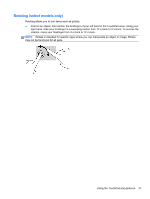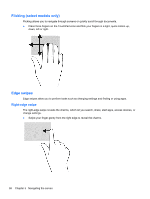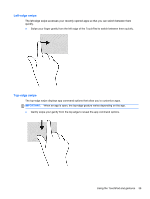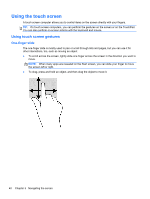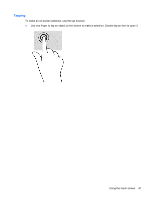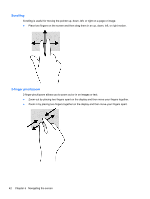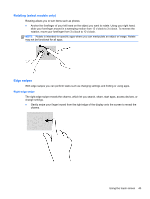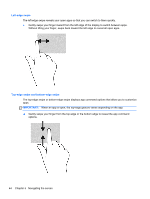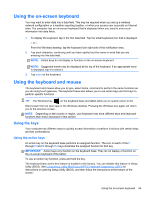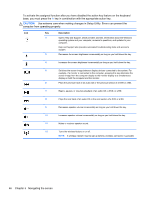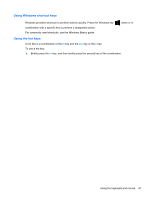HP Pavilion 11-h110nr User Guide - Page 50
Zoom in by placing two fingers together on the display and then move your fingers apart.
 |
View all HP Pavilion 11-h110nr manuals
Add to My Manuals
Save this manual to your list of manuals |
Page 50 highlights
Scrolling Scrolling is useful for moving the pointer up, down, left, or right on a page or image. ● Place two fingers on the screen and then drag them in an up, down, left, or right motion. 2-finger pinch/zoom 2-finger pinch/zoom allows you to zoom out or in on images or text. ● Zoom out by placing two fingers apart on the display and then move your fingers together. ● Zoom in by placing two fingers together on the display and then move your fingers apart. 42 Chapter 5 Navigating the screen
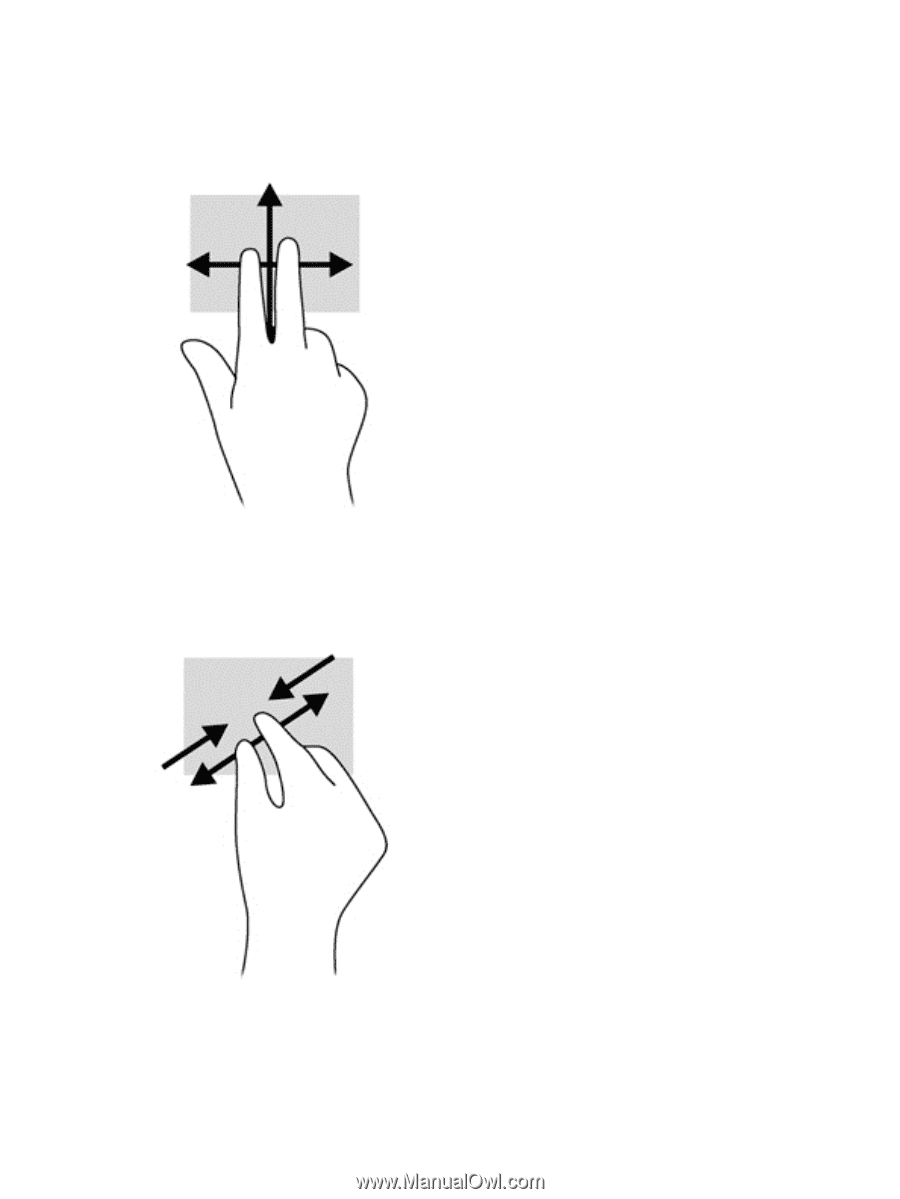
Scrolling
Scrolling is useful for moving the pointer up, down, left, or right on a page or image.
●
Place two fingers on the screen and then drag them in an up, down, left, or right motion.
2-finger pinch/zoom
2-finger pinch/zoom allows you to zoom out or in on images or text.
●
Zoom out by placing two fingers apart on the display and then move your fingers together.
●
Zoom in by placing two fingers together on the display and then move your fingers apart.
42
Chapter 5
Navigating the screen