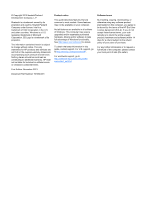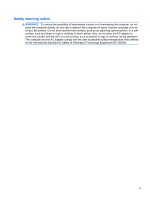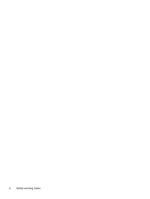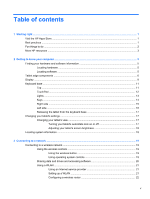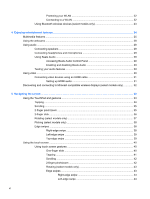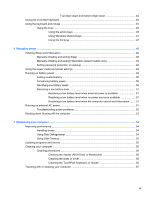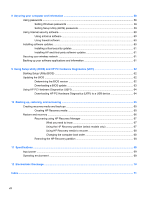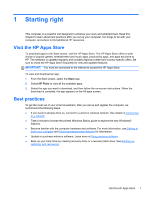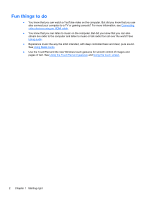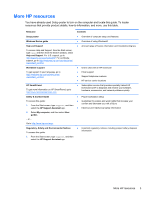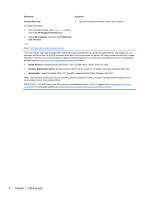Top-edge swipe and bottom-edge swipe
..........................................
44
Using the on-screen keyboard
...........................................................................................................
45
Using the keyboard and mouse
..........................................................................................................
45
Using the keys
...................................................................................................................
45
Using the action keys
........................................................................................
45
Using Windows shortcut keys
...........................................................................
47
Using the hot keys
.............................................................................................
47
6
Managing power
............................................................................................................................................
48
Initiating Sleep and Hibernation
.........................................................................................................
48
Manually initiating and exiting Sleep
..................................................................................
48
Manually initiating and exiting Hibernation (select models only)
.......................................
49
Setting password protection on wakeup
............................................................................
49
Using the power meter and power settings
........................................................................................
49
Running on battery power
..................................................................................................................
49
Factory-sealed battery
.......................................................................................................
50
Conserving battery power
..................................................................................................
50
Identifying low battery levels
..............................................................................................
50
Resolving a low battery level
.............................................................................................
51
Resolving a low battery level when external power is available
........................
51
Resolving a low battery level when no power source is available
.....................
51
Resolving a low battery level when the computer cannot exit Hibernation
.......
51
Running on external AC power
..........................................................................................................
51
Troubleshooting power problems
......................................................................................
52
Shutting down (turning off) the computer
...........................................................................................
53
7
Maintaining your computer
..........................................................................................................................
54
Improving performance
......................................................................................................................
54
Handling drives
..................................................................................................................
54
Using Disk Defragmenter
...................................................................................................
54
Using Disk Cleanup
...........................................................................................................
55
Updating programs and drivers
..........................................................................................................
55
Cleaning your computer
.....................................................................................................................
55
Cleaning procedures
..........................................................................................................
56
Cleaning the display (All-in-Ones or Notebooks)
..............................................
56
Cleaning the sides or cover
...............................................................................
56
Cleaning the TouchPad, keyboard, or mouse
...................................................
56
Traveling with or shipping your computer
...........................................................................................
57
vii