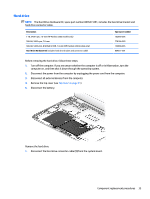HP Pavilion 11-k000 Maintenance and Service Guide - Page 42
TouchPad, that secure the touchpad and the bracket.
 |
View all HP Pavilion 11-k000 manuals
Add to My Manuals
Save this manual to your list of manuals |
Page 42 highlights
TouchPad Description TouchPad Spare part number not spared Before removing the TouchPad, follow these steps: 1. Turn off the computer. If you are unsure whether the computer is off or in Hibernation, turn the computer on, and then shut it down through the operating system. 2. Disconnect the power from the computer by unplugging the power cord from the computer. 3. Disconnect all external devices from the computer. 4. Remove the bottom cover (see Top cover on page 31). 5. Remove the battery (see Battery on page 55). Remove the TouchPad: 1. Position the top cover upside down. 2. Remove the six broadhead Phillips PM2.0×2.0 screws (1) that secure the touchpad and the bracket. 3. Lift the bracket off the top cover (2). 4. Lift the touchpad off the computer (3). Reverse this procedure to install the TouchPad. 34 Chapter 5 Removal and replacement procedures for Authorized Service Provider parts