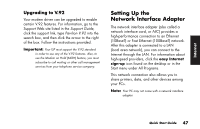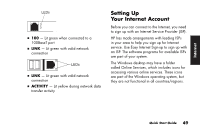HP Pavilion 500 HP Pavilion Desktop PCs - (English) QUICK START GUIDE US/CTO P - Page 72
Setting Up the Modem
 |
View all HP Pavilion 500 manuals
Add to My Manuals
Save this manual to your list of manuals |
Page 72 highlights
How do I search the Internet? The browser program you use includes a Search feature. You may need to click a button or select the feature from a menu to display it, depending on the type of browser program it is. Type a question or a word that describes the information you want to find into the search box, and then press Enter. The Windows Search feature includes direct access to the Internet Explorer Search. (If the ISP provides the browser, you may not be able to use Internet Explorer to search the Internet.) To begin a search: 1 Click Start on the taskbar. 2 Click Search. 3 Click Search the Internet. (You may have to scroll down in the list to see this option.) 4 Type a word or question into the Search box. 5 Click Search. The PC connects to the Internet (if needed), performs the search, and displays the results. Click a link in the results list to display the Web page. There are also Web sites specifically created for searching the Internet. These are called search engines. Search engines use a number of ways to find information. Setting Up the Modem The modem is used for connecting to an ISP that provides telephone dial-up connection to the Internet. There are other ways to connect to the ISP that do not use the telephone modem, such as a LAN (local area network) or DSL (Digital Subscriber Line). See "Setting Up the Network Interface Adapter" on page 47 if you are connecting through a LAN. Check with your ISP for specifics on your connection. Note: Your PC may not come with a modem. 44 HP Pavilion home PC