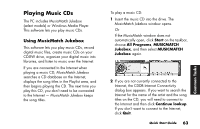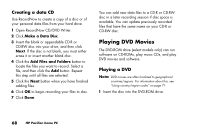HP Pavilion 500 HP Pavilion Desktop PCs - (English) QUICK START GUIDE US/CTO P - Page 94
Creating a CD by, Using RecordNow
 |
View all HP Pavilion 500 manuals
Add to My Manuals
Save this manual to your list of manuals |
Page 94 highlights
Creating a CD by Using RecordNow To open RecordNow CD/DVD Writer program: 1 Click Start on the taskbar. 2 Choose All Programs. 3 Choose RecordNow CD/DVD Writer. 4 Click RecordNow. Note: For information about recording onto CDs, refer to the Help menu in the RecordNow CD/DVD Writer program. Continue by following the steps under "Creating a music CD" on page 66 or "Creating a data CD" on page 68. Creating a music CD RecordNow creates closed session music CDs, which means you must record all music files in one recording session. Music files can be recorded repeatedly on a rewriteable CD-RW disc, but all previously recorded files must be erased first. To erase a recorded CD-RW disc, insert the disc, open RecordNow and then click the Erase button. CD-R discs cannot be erased. Note: CD-R discs play in most home and car stereos. CD-RW discs play only in some stereos. 1 Open RecordNow CD/DVD Writer. 2 Click Make a Music Disc. 3 Select one of these options: ■ Make a Music Disc from Audio Files - Create a music disc from MP3, WMA, or WAV files on your hard drive. Continue with step 5. 66 HP Pavilion home PC