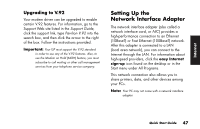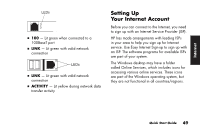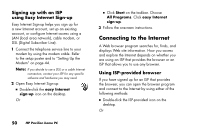HP Pavilion 500 HP Pavilion Desktop PCs - (English) QUICK START GUIDE US/CTO P - Page 76
light-emitting diodes on the network adapter.
 |
View all HP Pavilion 500 manuals
Add to My Manuals
Save this manual to your list of manuals |
Page 76 highlights
Locate the RJ-45 port on the back of the PC. (Refer to the illustration that matches your PC.) RJ-45 port To connect the network interface adapter to the network: 1 Plug the network cable into the RJ-45 port on the network adapter. The port is located on the back of the PC. Note: Do not connect a telephone cable (RJ-11 connector) to the network adapter port (RJ-45). 2 Plug the other end of the network cable into a 10BaseT or a 100BaseT port on the network hub. Note: The hub is a device to which all computers on the network are connected. Warning: DO NOT plug the network cable into a telephone line. Although the plug on the network cable looks similar to the plug on a telephone cable, they are not the same. 3 With the PC turned on, check the LEDs (light-emitting diodes) on the network adapter. (Refer to the illustration that matches your system.) LEDs ■ 10 LNK - Lit green when connected to a 10BaseT port ■ 100 LNK - Lit green when connected to a 100BaseT port ■ ACT - Lit during network data transfer activity 48 HP Pavilion home PC