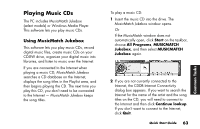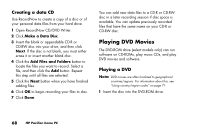HP Pavilion 500 HP Pavilion Desktop PCs - (English) QUICK START GUIDE US/CTO P - Page 95
Make a Music Disc from other CDs, Make a Disc for an MP3 Player, Finish, Browse, Remove
 |
View all HP Pavilion 500 manuals
Add to My Manuals
Save this manual to your list of manuals |
Page 95 highlights
■ Make a Music Disc from other CDs - Create a new music disc from tracks taken from your music disc collection. Continue with step 4. ■ Make a Disc for an MP3 Player - Create a disc specifically for MP3 players. Follow the onscreen instructions. 4 To copy tracks from a music CD: a Insert the music CD, and then click Next. b Select the tracks you want to record, and then click the Add button. c Click the Finish button when you have added all the audio files to your music CD project. Your audio files are prepared for recording. d Follow any onscreen instructions to finish recording your music CD. 5 To copy audio or MP3 files from your hard drive: a Insert a blank CD-R or CD-RW disc, and then click Next. b Select files from the Music on System window, or click the Browse button to locate the files you want to copy, select them, and then click the Add button. c Select a file, and then click the Remove button if you want to delete it from the files to be copied to the disc. d Click the Next button when you have finished adding audio files. Follow any onscreen instructions to finish recording your music CD. Common Tasks Quick Start Guide 67