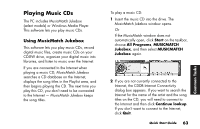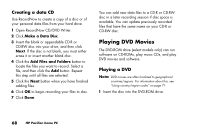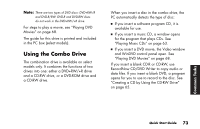HP Pavilion 500 HP Pavilion Desktop PCs - (English) QUICK START GUIDE US/CTO P - Page 96
Playing DVD Movies
 |
View all HP Pavilion 500 manuals
Add to My Manuals
Save this manual to your list of manuals |
Page 96 highlights
Creating a data CD Use RecordNow to create a copy of a disc or of your personal data files from your hard drive. 1 Open RecordNow CD/DVD Writer. 2 Click Make a Data Disc. 3 Insert the blank or appendable CD-R or CD-RW disc into your drive, and then click Next. If the disc is not blank, you must either erase it or insert another blank disc. 4 Click the Add Files and Folders button to locate the files you want to record. Select a file, and then click the Add button. Repeat this step until all files are selected. 5 Click the Next button when you have finished adding files. 6 Click OK to begin recording your files to disc. 7 Click Done. You can add new data files to a CD-R or CD-RW disc in a later recording session if disc space is available. You can update previously recorded files that have the same name on your CD-R or CD-RW disc. Playing DVD Movies The DVD-ROM drive (select models only) can run software on CD-ROMs, play music CDs, and play DVD movies and software. Playing a DVD Note: DVD movies are often localized to geographical countries/regions. For information about this, see "Using country/region codes" on page 71. 1 Insert the disc into the DVD-ROM drive. 68 HP Pavilion home PC