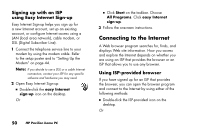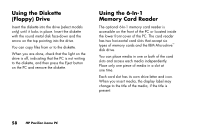HP Pavilion 500 HP Pavilion Desktop PCs - (English) QUICK START GUIDE US/CTO P - Page 83
To send e-mail messages
 |
View all HP Pavilion 500 manuals
Add to My Manuals
Save this manual to your list of manuals |
Page 83 highlights
Internet The first time you start Outlook Express, the Internet Connection Wizard window opens if you are not already connected to the Internet. You will need to provide connection information such as an account name and password and the names of an incoming and an outgoing mail server to use Outlook Express. If you are unsure how to answer any of the questions, contact your ISP. To send e-mail messages Open the Outlook Express program: 1 Click Start on the taskbar, and select the Outlook Express icon. Note: You can also press the E-Mail button on the keyboard to open Outlook Express (select models only). 2 Click the Create Mail button on the toolbar. 3 Type in, or select from an address book, the address of each recipient. 4 Type the message title in the Subject box. 5 Type your message in the New Message window. 6 Click the Send button on the toolbar when you're finished. 7 If necessary, click the Send/Recv tool on the toolbar to send any messages stored in the Outbox. Note: When you compose a message without being connected to the Internet, the message is stored in the Outbox until the next time you log on to the Internet and connect to your ISP. Quick Start Guide 55