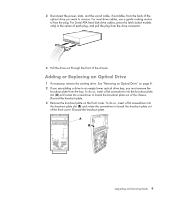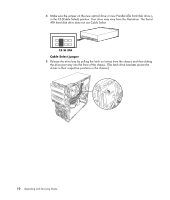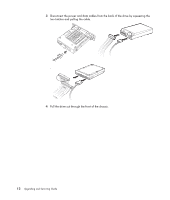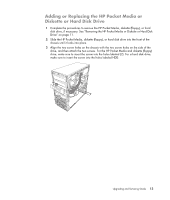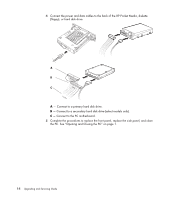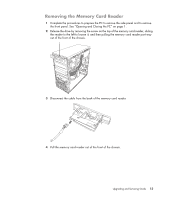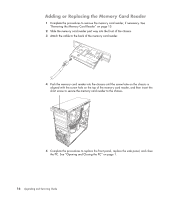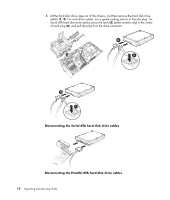HP Pavilion a6000 Upgrading and Servicing Guide - Page 17
Adding or Replacing the HP Pocket Media or Diskette or Hard Disk Drive, disk drive
 |
View all HP Pavilion a6000 manuals
Add to My Manuals
Save this manual to your list of manuals |
Page 17 highlights
Adding or Replacing the HP Pocket Media or Diskette or Hard Disk Drive 1 Complete the procedures to remove the HP Pocket Media, diskette (floppy), or hard disk drive, if necessary. See "Removing the HP Pocket Media or Diskette or Hard Disk Drive" on page 11. 2 Slide the HP Pocket Media, diskette (floppy), or hard disk drive into the front of the chassis until it locks into place. 3 Align the two screw holes on the chassis with the two screw holes on the side of the drive, and then attach the two screws. For the HP Pocket Media and diskette (floppy) drive, make sure to insert the screw into the holes labeled (2). For a hard disk drive, make sure to insert the screw into the holes labeled HDD. Upgrading and Servicing Guide 13
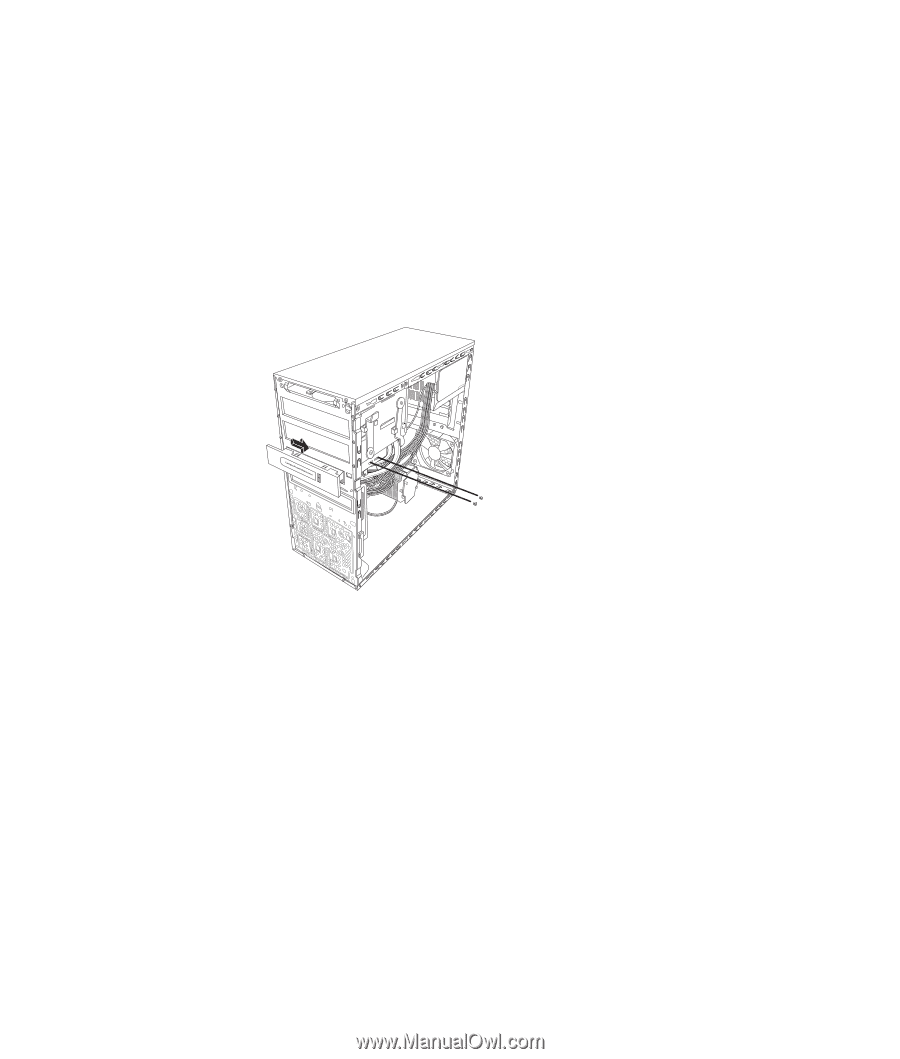
Upgrading and Servicing Guide
13
Adding or Replacing the HP Pocket Media or
Diskette or Hard Disk Drive
1
Complete the procedures to remove the HP Pocket Media, diskette (floppy), or hard
disk drive, if necessary. See “Removing the HP Pocket Media or Diskette or Hard Disk
Drive” on page 11.
2
Slide the HP Pocket Media, diskette (floppy), or hard disk drive into the front of the
chassis until it locks into place.
3
Align the two screw holes on the chassis with the two screw holes on the side of the
drive, and then attach the two screws. For the HP Pocket Media and diskette (floppy)
drive, make sure to insert the screw into the holes labeled (2). For a hard disk drive,
make sure to insert the screw into the holes labeled HDD.