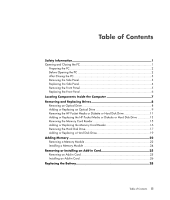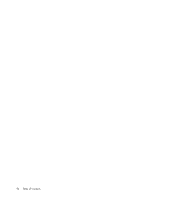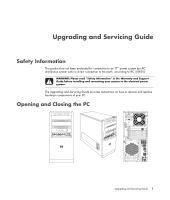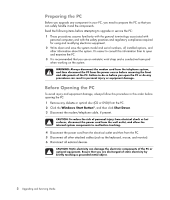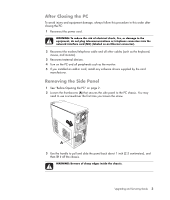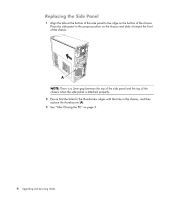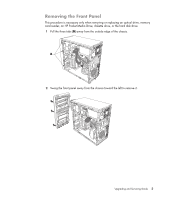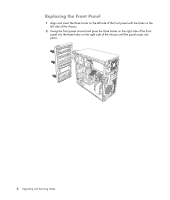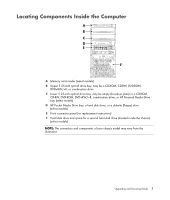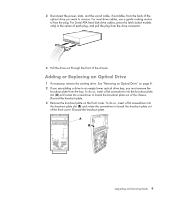HP Pavilion a6000 Upgrading and Servicing Guide - Page 8
Replacing the Side Panel, See After Closing the PC
 |
View all HP Pavilion a6000 manuals
Add to My Manuals
Save this manual to your list of manuals |
Page 8 highlights
Replacing the Side Panel 1 Align the tabs at the bottom of the side panel to the ridge on the bottom of the chassis. Place the side panel in the proper position on the chassis and slide it toward the front of the chassis. A NOTE: There is a 3mm gap between the top of the side panel and the top of the chassis when the side panel is attached properly. 2 Ensure that the hole for the thumbscrew aligns with the hole in the chassis, and then replace the thumbscrew (A). 3 See "After Closing the PC" on page 3. 4 Upgrading and Servicing Guide
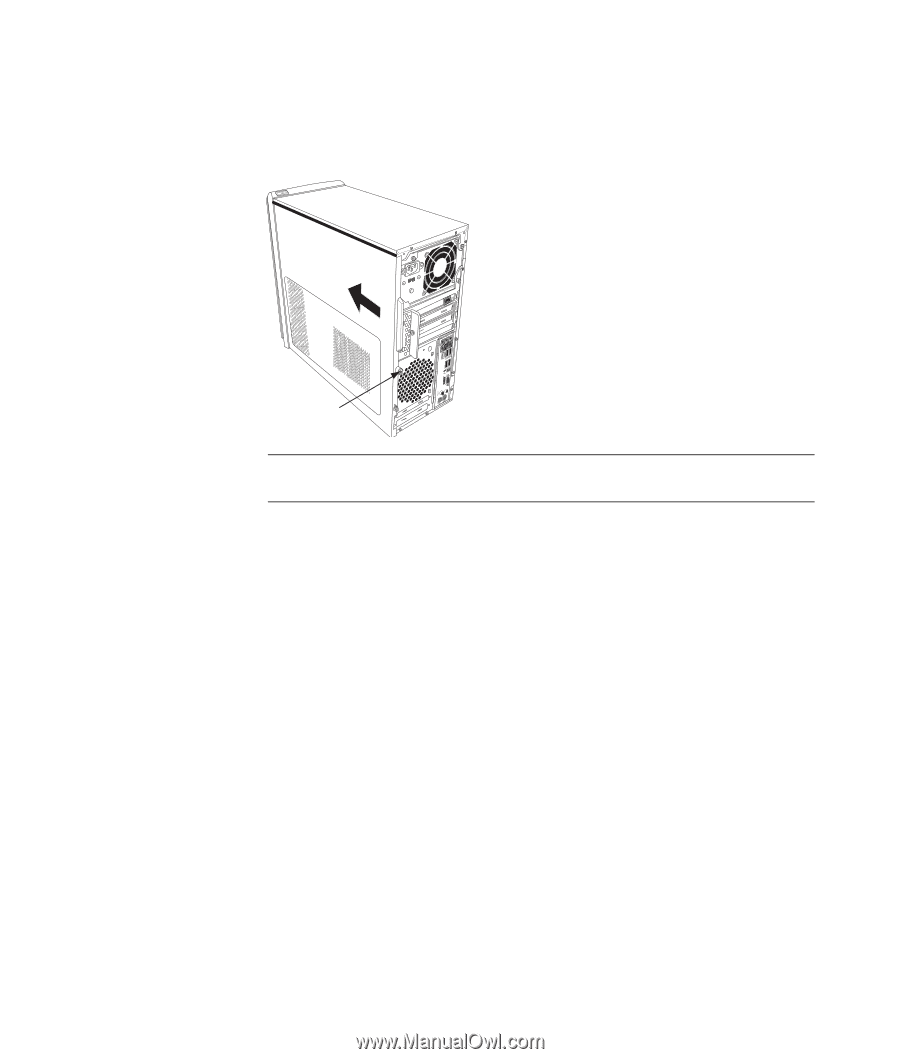
4
Upgrading and Servicing Guide
Replacing the Side Panel
1
Align the tabs at the bottom of the side panel to the ridge on the bottom of the chassis.
Place the side panel in the proper position on the chassis and slide it toward the front
of the chassis.
2
Ensure that the hole for the thumbscrew aligns with the hole in the chassis, and then
replace the thumbscrew (
A
).
3
See “After Closing the PC” on page 3.
A
NOTE:
There is a 3mm gap between the top of the side panel and the top of the
chassis when the side panel is attached properly.