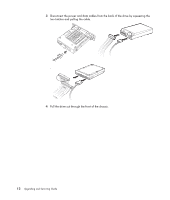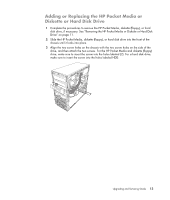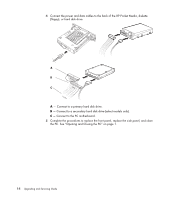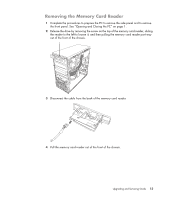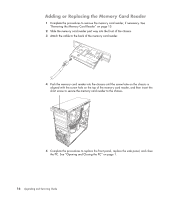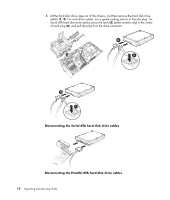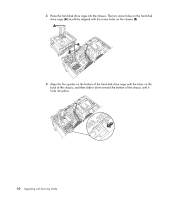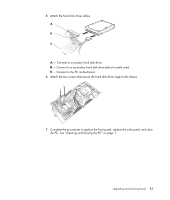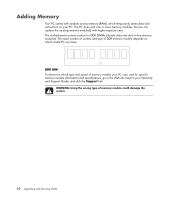HP Pavilion a6000 Upgrading and Servicing Guide - Page 21
Removing the Hard Disk Drive, Push down the latch on the side of the hard disk drive cage
 |
View all HP Pavilion a6000 manuals
Add to My Manuals
Save this manual to your list of manuals |
Page 21 highlights
Removing the Hard Disk Drive 1 Complete the procedures to prepare the PC to remove the side panel and to remove the front panel. See "Opening and Closing the PC" on page 1. 2 Lay the computer gently on its side. 3 Remove the two screws that secure the hard disk drive cage to the chassis. 4 Push down the latch on the side of the hard disk drive cage, and then slide the hard disk drive cage away from the bottom of the chassis as shown below. Upgrading and Servicing Guide 17
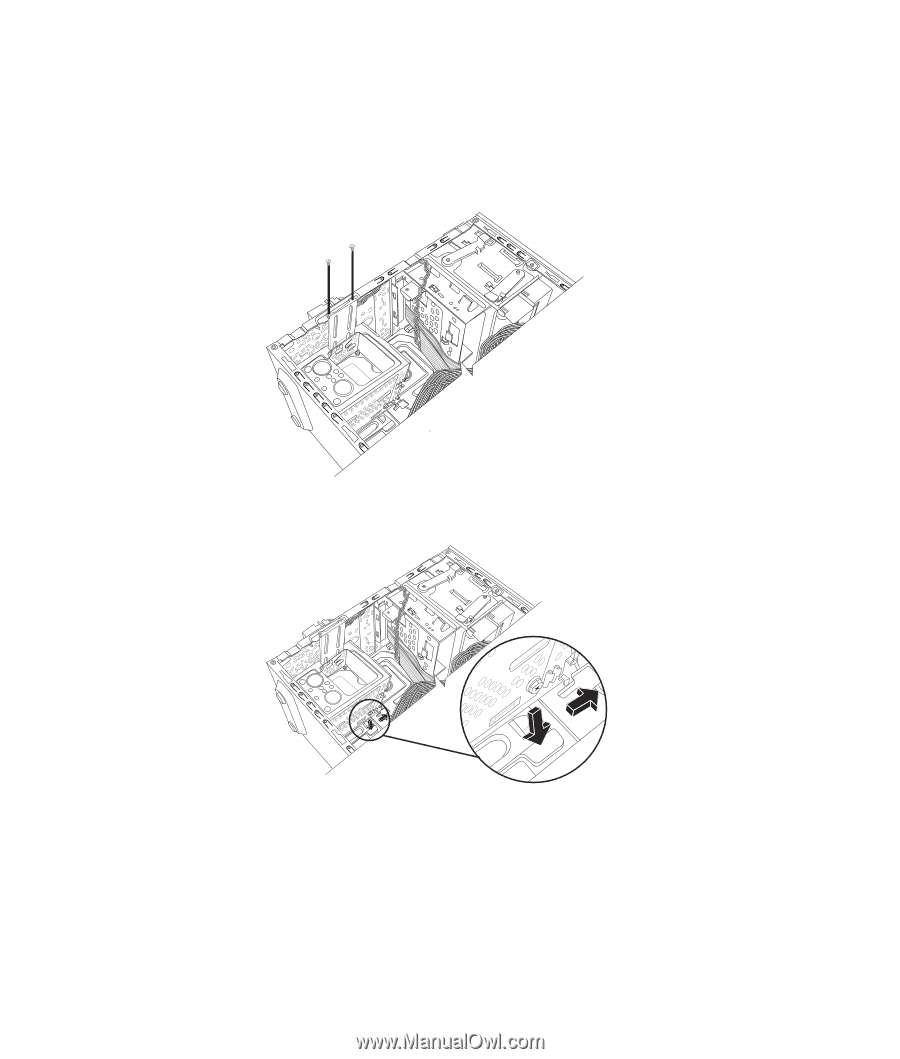
Upgrading and Servicing Guide
17
Removing the Hard Disk Drive
1
Complete the procedures to prepare the PC to remove the side panel and to remove
the front panel. See “Opening and Closing the PC” on page 1.
2
Lay the computer gently on its side.
3
Remove the two screws that secure the hard disk drive cage to the chassis.
4
Push down the latch on the side of the hard disk drive cage, and then slide the hard
disk drive cage away from the bottom of the chassis as shown below.