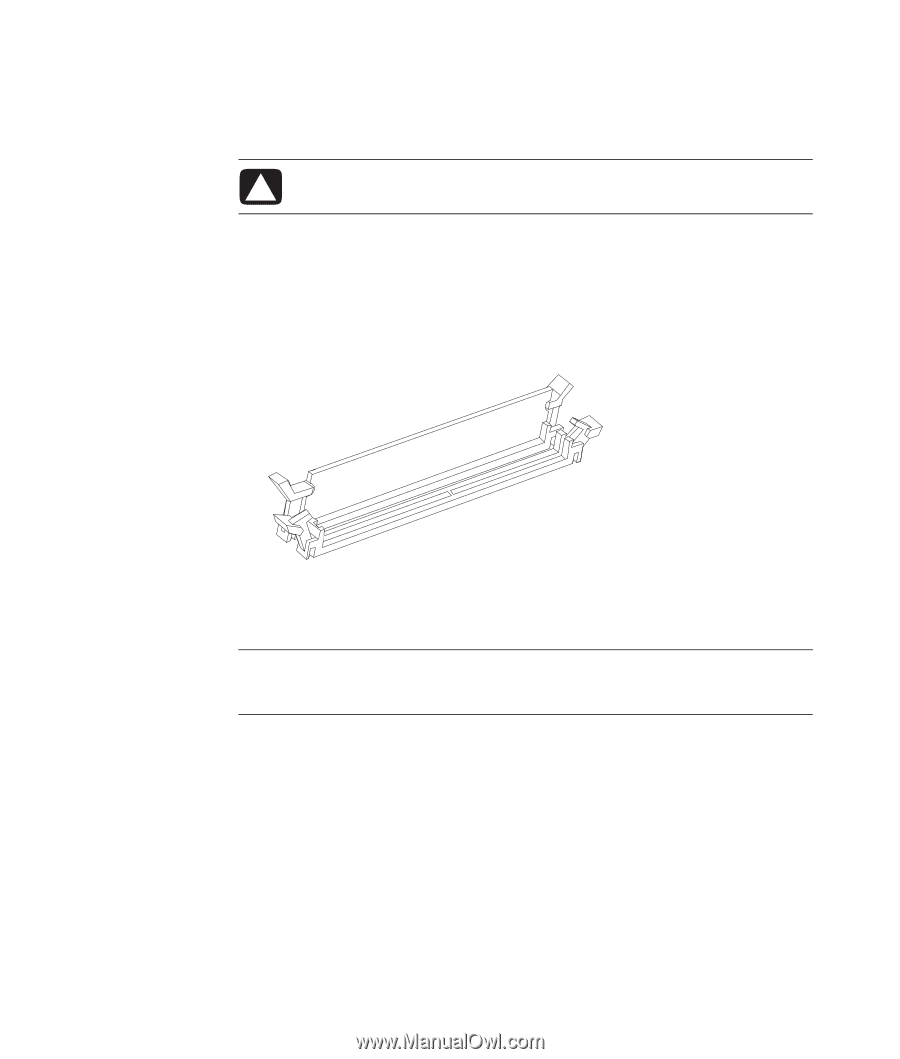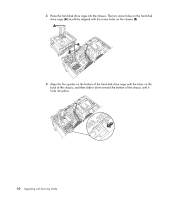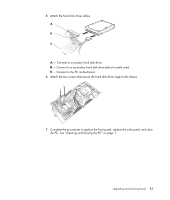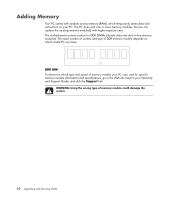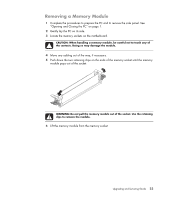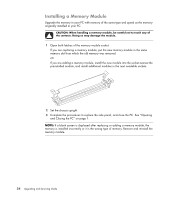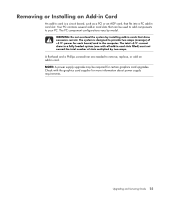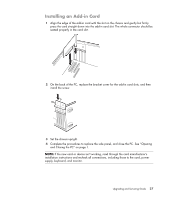HP Pavilion a6000 Upgrading and Servicing Guide - Page 28
Installing a Memory Module, Complete the procedures to replace the side panel
 |
View all HP Pavilion a6000 manuals
Add to My Manuals
Save this manual to your list of manuals |
Page 28 highlights
Installing a Memory Module Upgrade the memory in your PC with memory of the same type and speed as the memory originally installed in your PC. CAUTION: When handling a memory module, be careful not to touch any of the contacts. Doing so may damage the module. 1 Open both latches of the memory module socket: If you are replacing a memory module, put the new memory module in the same memory slot from which the old memory was removed. Or If you are adding a memory module, install the new module into the socket nearest the preinstalled module, and install additional modules in the next available sockets. 2 Set the chassis upright. 3 Complete the procedures to replace the side panel, and close the PC. See "Opening and Closing the PC" on page 1. NOTE: If a blank screen is displayed after replacing or adding a memory module, the memory is installed incorrectly or it is the wrong type of memory. Remove and reinstall the memory module. 24 Upgrading and Servicing Guide