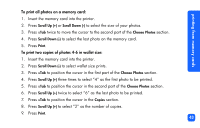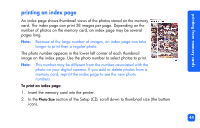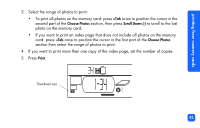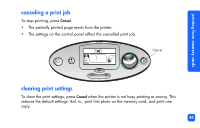HP Photosmart 100 HP PhotoSmart 100 - (English) Photo Printing Guide - Page 54
Choose Photos, To print from a DPOF file
 |
UPC - 844844844303
View all HP Photosmart 100 manuals
Add to My Manuals
Save this manual to your list of manuals |
Page 54 highlights
printing from DPOF files To print from a DPOF file: 1. Use your digital camera to create a DPOF file on the memory card. Note: The settings you can use when creating a DPOF file are specific to your camera. See your digital camera's documentation for information on creating a DPOF file. 2. Insert the memory card into your printer. For details, see "inserting a memory card" on page 27. The printer automatically recognizes the DPOF file on the memory card. • The DPOF icon appears in the Status LCD to indicate a DPOF file is on the memory card. • DPOF appears in the Photo Size section to indicate that the photo size (standard or index) will be read from the DPOF file. • DPOF appears in the Choose Photos section to indicate the photos to be printed will be read from the DPOF file. 3. On the control panel, press Print. 48