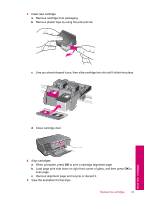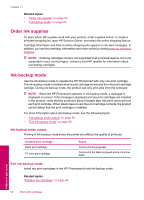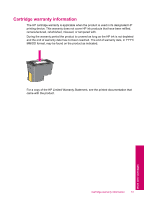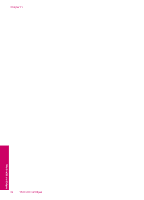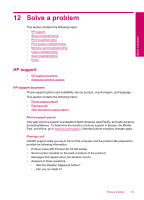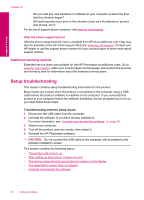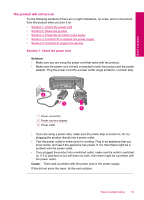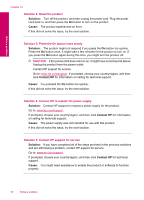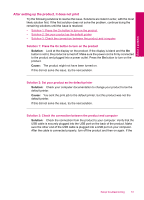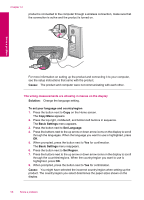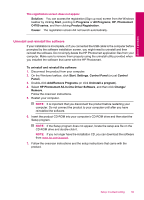HP Photosmart C4700 User Guide - Page 56
After the phone support period, Additional warranty options, Setup troubleshooting - installation
 |
View all HP Photosmart C4700 manuals
Add to My Manuals
Save this manual to your list of manuals |
Page 56 highlights
Solve a problem Chapter 12 ◦ Did you add any new hardware or software to your computer at about the time that this situation began? ◦ Did anything else occur prior to this situation (such as a thunderstorm, product was moved, etc.)? For the list of support phone numbers, visit www.hp.com/support. After the phone support period After the phone support period, help is available from HP at an additional cost. Help may also be available at the HP online support Web site: www.hp.com/support. Contact your HP dealer or call the support phone number for your country/region to learn more about support options. Additional warranty options Extended service plans are available for the HP Photosmart at additional costs. Go to www.hp.com/support, select your country/region and language, then explore the services and warranty area for information about the extended service plans. Setup troubleshooting This section contains setup troubleshooting information for the product. Many issues are caused when the product is connected to the computer using a USB cable before the product software is installed on the computer. If you connected the product to your computer before the software installation screen prompted you to do so, you must follow these steps: Troubleshooting common setup issues 1. Disconnect the USB cable from the computer. 2. Uninstall the software (if you have already installed it). For more information, see "Uninstall and reinstall the software" on page 59. 3. Restart your computer. 4. Turn off the product, wait one minute, then restart it. 5. Reinstall the HP Photosmart software. CAUTION: Do not connect the USB cable to the computer until prompted by the software installation screen. This section contains the following topics: • The product will not turn on • After setting up the product, it does not print • The wrong measurements are showing in menus on the display • The registration screen does not appear • Uninstall and reinstall the software 54 Solve a problem