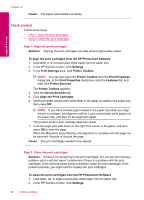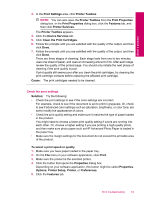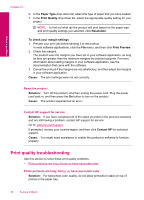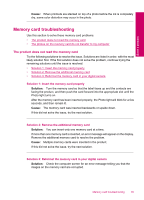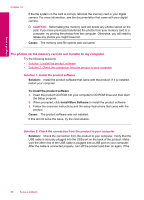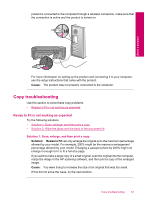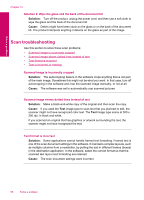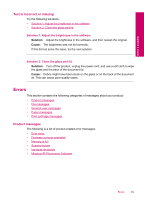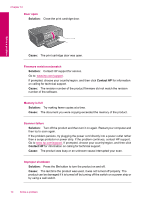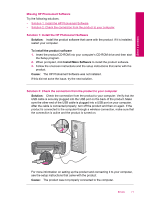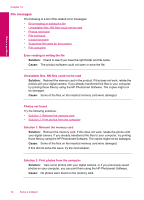HP Photosmart C4700 User Guide - Page 69
Copy troubleshooting, Resize to Fit is not working as expected, Cause, Solution, Resize to Fit - connect wireless
 |
View all HP Photosmart C4700 manuals
Add to My Manuals
Save this manual to your list of manuals |
Page 69 highlights
product is connected to the computer through a wireless connection, make sure that the connection is active and the product is turned on. Solve a problem For more information on setting up the product and connecting it to your computer, see the setup instructions that came with the product. Cause: The product was not properly connected to the computer. Copy troubleshooting Use this section to solve these copy problems: • Resize to Fit is not working as expected Resize to Fit is not working as expected Try the following solutions. • Solution 1: Scan, enlarge, and then print a copy • Solution 2: Wipe the glass and the back of the document lid Solution 1: Scan, enlarge, and then print a copy Solution: Resize to Fit can only enlarge the original up to the maximum percentage allowed by your model. For example, 200% might be the maximum enlargement percentage allowed by your model. Enlarging a passport photo by 200% might not enlarge it enough for it to fit a full-size page. If you want to make a large copy of a small original, scan the original into the computer, resize the image in the HP scanning software, and then print a copy of the enlarged image. Cause: You were trying to increase the size of an original that was too small. If this did not solve the issue, try the next solution. Copy troubleshooting 67