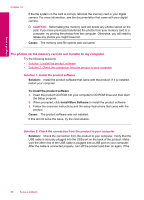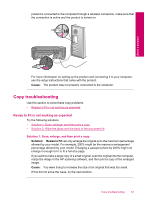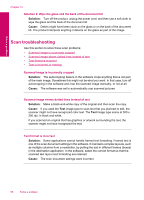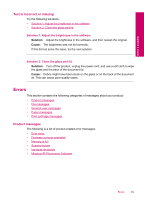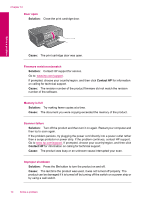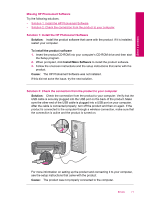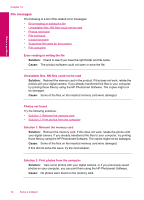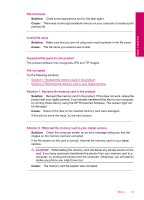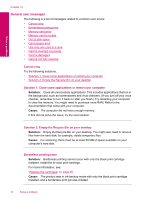HP Photosmart C4700 User Guide - Page 73
Missing HP Photosmart Software, Solution, To install the product software, Install More Software - how to connect to wireless
 |
View all HP Photosmart C4700 manuals
Add to My Manuals
Save this manual to your list of manuals |
Page 73 highlights
Solve a problem Missing HP Photosmart Software Try the following solutions. • Solution 1: Install the HP Photosmart Software • Solution 2: Check the connection from the product to your computer Solution 1: Install the HP Photosmart Software Solution: Install the product software that came with the product. If it is installed, restart your computer. To install the product software 1. Insert the product CD-ROM into your computer's CD-ROM drive and then start the Setup program. 2. When prompted, click Install More Software to install the product software. 3. Follow the onscreen instructions and the setup instructions that came with the product. Cause: The HP Photosmart Software was not installed. If this did not solve the issue, try the next solution. Solution 2: Check the connection from the product to your computer Solution: Check the connection from the product to your computer. Verify that the USB cable is securely plugged into the USB port on the back of the product. Make sure the other end of the USB cable is plugged into a USB port on your computer. After the cable is connected properly, turn off the product and then on again. If the product is connected to the computer through a wireless connection, make sure that the connection is active and the product is turned on. For more information on setting up the product and connecting it to your computer, see the setup instructions that came with the product. Cause: The product was not properly connected to the computer. Errors 71