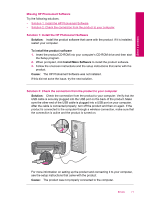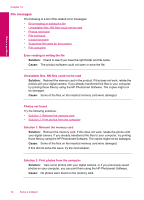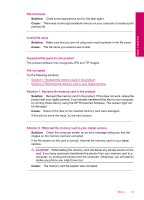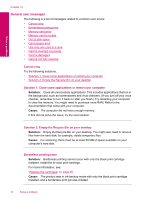HP Photosmart C4700 User Guide - Page 78
Paper messages - for windows 8
 |
View all HP Photosmart C4700 manuals
Add to My Manuals
Save this manual to your list of manuals |
Page 78 highlights
Solve a problem Chapter 12 If more than one memory card is inserted, an error message will appear on the display. Remove the additional memory card to resolve the problem. Cause: Multiple memory cards were inserted in the product. Card is inserted incorrectly Solution: Turn the memory card so that the label faces up and the contacts are facing the product, and then push the card forward into the appropriate slot until the Photo light turns on. After the memory card has been inserted properly, the Photo light will blink for a few seconds, and then remain lit. Cause: The card was inserted backwards or upside down. Card is damaged Solution: Reformat your memory card in your camera or format your memory card in a computer by selecting the FAT format. For more information, see the documentation that came with your digital camera. CAUTION: Reformatting the memory card will delete any photos stored on the card. If you have previously transferred the photos from your memory card to a computer, try printing the photos from the computer. Otherwise, you will need to retake any photos you might have lost. Cause: You may have formatted the card on a Windows XP computer. By default, Windows XP will format a memory card of 8 MB or less and 64 MB or more with the FAT32 format. Digital cameras and other devices use the FAT (FAT16 or FAT12) format and cannot recognize a FAT32 formatted card. Card is not fully inserted Solution: Turn the memory card so that the label faces up and the contacts are facing the product, and then push the card forward into the appropriate slot until the Photo light turns on. After the memory card has been inserted properly, the Photo light will blink for a few seconds, and then remain lit. Cause: The memory card was not fully inserted. Paper messages The following is a list of paper-related error messages: • Paper upside down • Paper orientation error • Ink is drying 76 Solve a problem