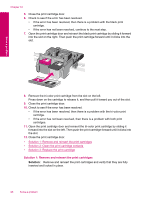HP Photosmart C4700 User Guide - Page 93
Incompatible print cartridges, The print cartridge was damaged.
 |
View all HP Photosmart C4700 manuals
Add to My Manuals
Save this manual to your list of manuals |
Page 93 highlights
9. Repeat if necessary for the other print cartridge. 10. Gently close the print cartridge door and plug the power cord into the back of the product. Solve a problem Cause: The print cartridge contacts needed to be cleaned. If this did not solve the issue, try the next solution. Solution 3: Replace the print cartridge Solution: Replace the indicated print cartridge. You can also remove the indicated print cartridge and print using ink-backup mode. NOTE: During ink-backup mode, the product can only print jobs from the computer. You cannot initiate a print job from the control panel (such as printing a photo from a memory card). Check to see if your print cartridge is still under warranty and end of warranty date has not been reached. • If the end of warranty date has been reached, purchase a new print cartridge. • If the end of warranty date has not been reached, contact HP support. Go to www.hp.com/support. If prompted, choose your country/region, and then click Contact HP for information on calling for technical support. For more information, see: "Cartridge warranty information" on page 51 Cause: The print cartridge was damaged. Incompatible print cartridges Try the following solutions. • Solution 1: Check the print cartridge • Solution 2: Contact HP support for service Solution 1: Check the print cartridge Solution: Check to make sure you are using the correct print cartridges for your product. For a list of compatible print cartridges, see the printed documentation that came with the product. If you are using print cartridges that are not compatible with the product, replace the indicated print cartridges with print cartridges that are compatible. Errors 91