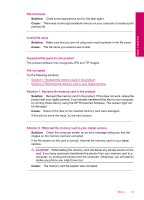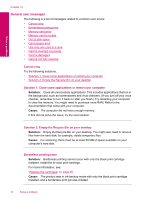HP Photosmart C4700 User Guide - Page 80
Need alignment or alignment failed, Solution 1: Align newly installed print cartridges
 |
View all HP Photosmart C4700 manuals
Add to My Manuals
Save this manual to your list of manuals |
Page 80 highlights
Solve a problem Chapter 12 Cause: The indicated print cartridges were estimated to be low on ink and might need to be replaced soon. Need alignment or alignment failed Try the following solutions to resolve the issue. Solutions are listed in order, with the most likely solution first. If the first solution does not solve the problem, continue trying the remaining solutions until the issue is resolved. • Solution 1: Align newly installed print cartridges • Solution 2: Incorrect type of paper is loaded in the paper tray • Solution 3: Make sure the protective tape is removed from the print cartridges • Solution 4: Check if print cartridges are fully inserted • Solution 5: Print cartridge might be defective Solution 1: Align newly installed print cartridges Solution: You must align the print cartridges to ensure excellent print quality. To align newly installed print cartridges 1. When prompted, ensure plain white letter or A4 paper is loaded in the paper tray, then press OK. NOTE: If you have colored paper loaded in the paper tray when you align the print cartridges, the alignment will fail. Load unused plain white paper into the paper tray, and then try the alignment again. The product prints a test page, aligns the print cartridges, and calibrates the printer. 2. Load the page print side down on the right front corner of the glass, and then press OK to scan the page. When the On button stops flashing, the alignment is complete and the page can be removed. Recycle or discard the page. Cause: You installed new print cartridges that needed alignment. If this did not solve the issue, try the next solution. Solution 2: Incorrect type of paper is loaded in the paper tray Solution: If you have colored paper loaded in the paper tray when you align the print cartridges, the alignment fails. Load unused plain white letter or A4 paper into the paper tray, and then try the alignment again. If the alignment fails again, you might have a defective print cartridge. To find support and warranty information, go to the HP Web site at www.hp.com/ support. If prompted, choose your country/region, and then click Contact HP for information on calling for technical support. Cause: Incorrect type of paper was loaded in the paper tray. If this did not solve the issue, try the next solution. 78 Solve a problem