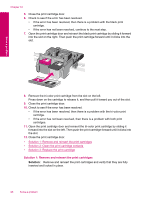HP Photosmart C4700 User Guide - Page 97
To determine which print cartridge is having the problem
 |
View all HP Photosmart C4700 manuals
Add to My Manuals
Save this manual to your list of manuals |
Page 97 highlights
Solve a problem If the message does not indicate which cartridge is causing the problem, follow these steps to determine which cartridge is the problem cartridge. After you determine which cartridge is the problem cartridge, continue with the first solution. To determine which print cartridge is having the problem 1. Make sure the product is on. CAUTION: If the product is turned off when you open the print cartridge door to access the print cartridges, it will not release the cartridges for changing. You might damage the product if the print cartridges are not docked safely when you try to remove them. 2. Open the print cartridge door. The print carriage moves to the far right side of the product. 3. Check to make sure you are using the correct print cartridges for your product. For a list of compatible print cartridges, see the printed documentation that came with the product. 4. Remove the black print cartridge from the slot on the right. Press down on the cartridge to release it, and then pull it toward you out of the slot. 1 Tri-color print cartridge 2 Black print cartridge Errors 95