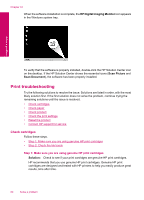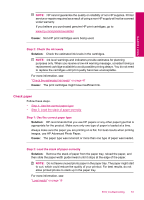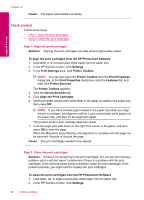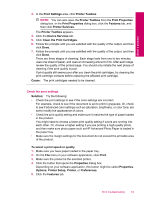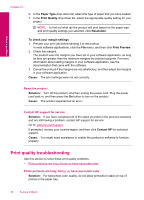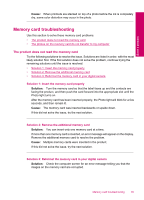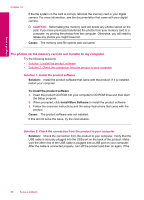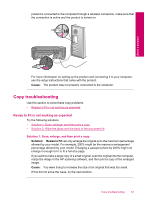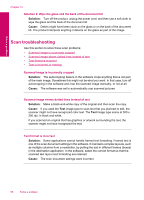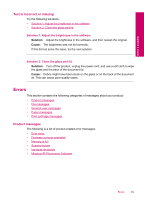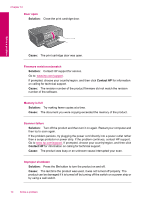HP Photosmart C4700 User Guide - Page 67
Memory card troubleshooting, The product does not read the memory card
 |
View all HP Photosmart C4700 manuals
Add to My Manuals
Save this manual to your list of manuals |
Page 67 highlights
Solve a problem Cause: When printouts are stacked on top of a photo before the ink is completely dry, some color distortion may occur in the photo. Memory card troubleshooting Use this section to solve these memory card problems: • The product does not read the memory card • The photos on the memory card do not transfer to my computer The product does not read the memory card Try the following solutions to resolve the issue. Solutions are listed in order, with the most likely solution first. If the first solution does not solve the problem, continue trying the remaining solutions until the issue is resolved. • Solution 1: Insert the memory card properly • Solution 2: Remove the additional memory card • Solution 3: Reformat the memory card in your digital camera Solution 1: Insert the memory card properly Solution: Turn the memory card so that the label faces up and the contacts are facing the product, and then push the card forward into the appropriate slot until the Photo light turns on. After the memory card has been inserted properly, the Photo light will blink for a few seconds, and then remain lit. Cause: The memory card was inserted backwards or upside down. If this did not solve the issue, try the next solution. Solution 2: Remove the additional memory card Solution: You can insert only one memory card at a time. If more than one memory card is inserted, an error message will appear on the display. Remove the additional memory card to resolve the problem. Cause: Multiple memory cards were inserted in the product. If this did not solve the issue, try the next solution. Solution 3: Reformat the memory card in your digital camera Solution: Check the computer screen for an error message telling you that the images on the memory card are corrupted. Memory card troubleshooting 65