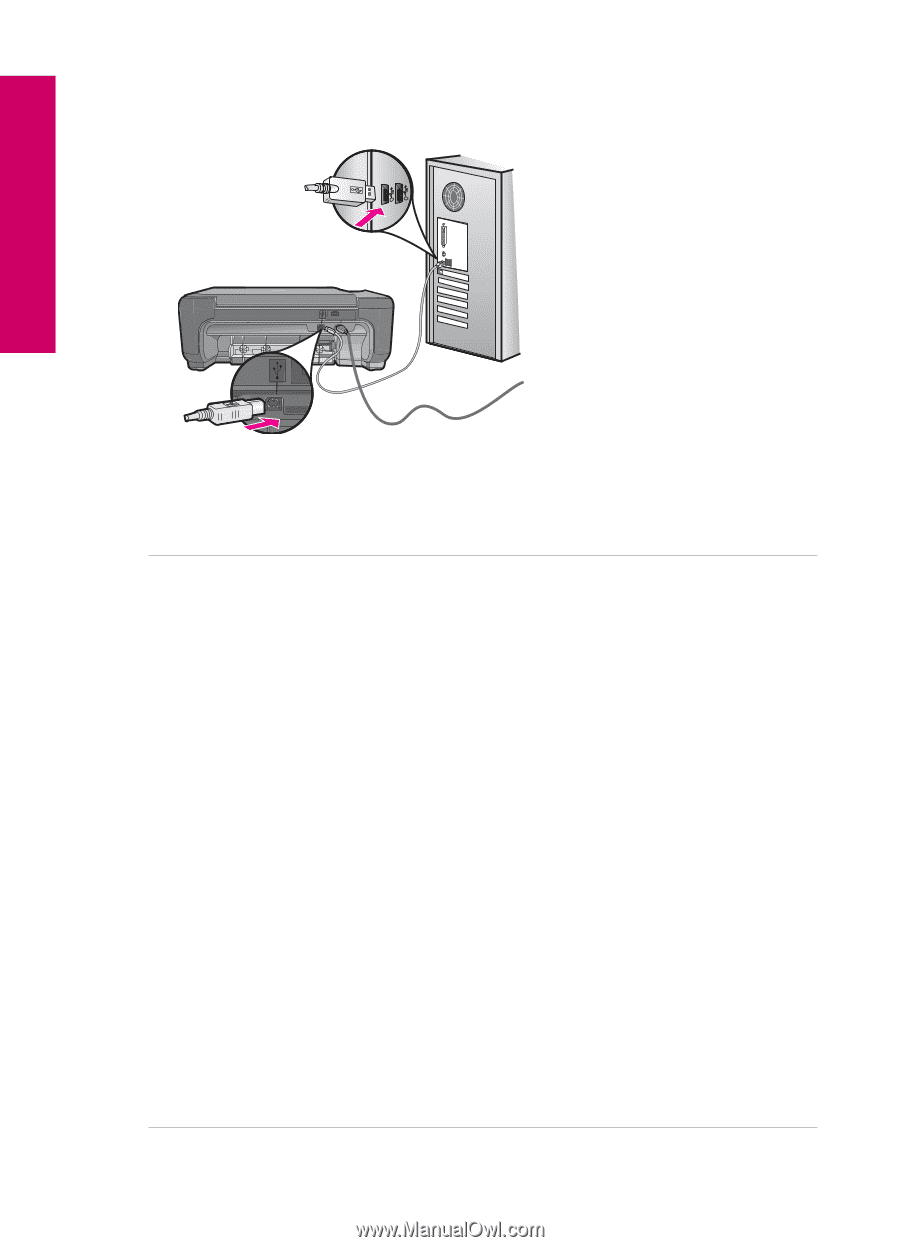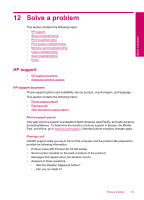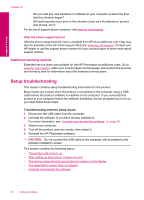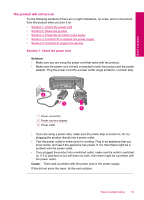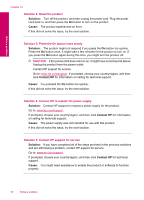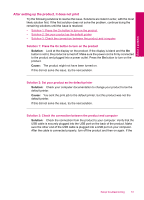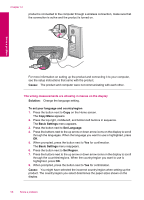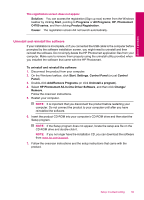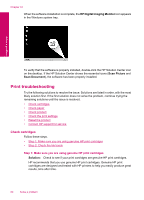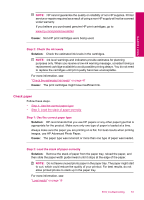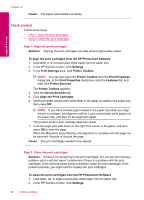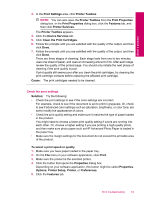HP Photosmart C4700 User Guide - Page 60
Cause, Solution, To set your language and country/region, Copy Menu, Basic Settings, Set Language - wireless not connected
 |
View all HP Photosmart C4700 manuals
Add to My Manuals
Save this manual to your list of manuals |
Page 60 highlights
Chapter 12 product is connected to the computer through a wireless connection, make sure that the connection is active and the product is turned on. Solve a problem For more information on setting up the product and connecting it to your computer, see the setup instructions that came with the product. Cause: The product and computer were not communicating with each other. The wrong measurements are showing in menus on the display Solution: Change the language setting. To set your language and country/region 1. Press the button next to Copy on the Home screen. The Copy Menu appears. 2. Press the top-right, middle-left, and bottom-left buttons in sequence. The Basic Settings menu appears. 3. Press the button next to Set Language. 4. Press the buttons next to the up arrow or down arrow icons on the display to scroll through the languages. When the language you want to use is highlighted, press OK. 5. When prompted, press the button next to Yes for confirmation. The Basic Settings menu reappears. 6. Press the button next to Set Region. 7. Press the buttons next to the up arrow or down arrow icons on the display to scroll through the countries/regions. When the country/region you want to use is highlighted, press OK. 8. When prompted, press the button next to Yes for confirmation. Cause: You might have selected the incorrect country/region when setting up the product. The country/region you select determines the paper sizes shown on the display. 58 Solve a problem