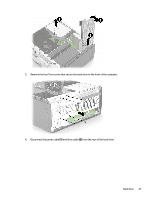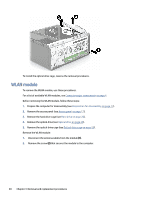HP Pro Tower 200 G9 Desktop PC Maintenance and Service Guide - Page 32
Front bezel
 |
View all HP Pro Tower 200 G9 Desktop PC manuals
Add to My Manuals
Save this manual to your list of manuals |
Page 32 highlights
3. If it is necessary to replace the optical drive bezel, insert a straightened paperclip or similar tool into the release hole (1), and then pull the bezel off the drive (2). To install the optical drive, reverse the removal procedure. Front bezel To remove the front bezel, use these procedures. Before removing the front bezel, follow these steps: 1. Prepare the computer for disassembly (see Preparation for disassembly on page 17). 2. Remove the access panel (see Access panel on page 17). 3. Remove the optical drive (see Optical drive on page 24). Remove the front bezel: ▲ Pull the three tabs upward (1), and then rotate the bezel off the computer (2). NOTE: Computer appearance might vary. Front bezel 25

3.
If it is necessary to replace the optical drive bezel, insert a straightened paperclip or similar tool into the
release hole
(1)
, and then pull the bezel off the drive
(2)
.
To install the optical drive, reverse the removal procedure.
Front bezel
To remove the front bezel, use these procedures.
Before removing the front bezel, follow these steps:
1.
Prepare the computer for disassembly (see
Preparation for disassembly
on page
17
).
2.
Remove the access panel (see
Access panel
on page
17
).
3.
Remove the optical drive (see
Optical drive
on page
24
).
Remove the front bezel:
▲
Pull the three tabs upward
(1)
, and then rotate the bezel off the computer
(2)
.
NOTE:
Computer appearance might vary.
Front bezel
25