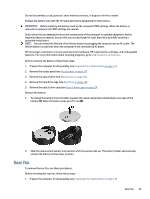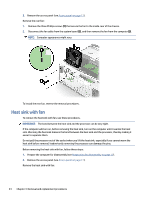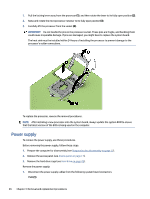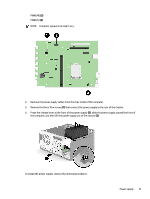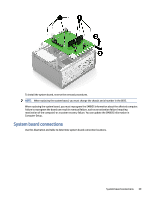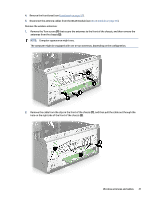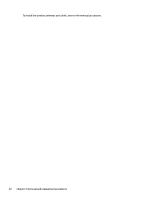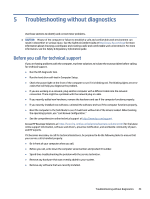HP Pro Tower 200 G9 Desktop PC Maintenance and Service Guide - Page 45
System board, Processor see
 |
View all HP Pro Tower 200 G9 Desktop PC manuals
Add to My Manuals
Save this manual to your list of manuals |
Page 45 highlights
System board To remove the system board, use these procedures. NOTE: All system board spare part kits include replacement thermal material. Before removing the system board, follow these steps: 1. Prepare the computer for disassembly (see Preparation for disassembly on page 17). 2. Remove the access panel (see Access panel on page 17). 3. Remove the front bezel (see Front bezel on page 25). 4. Remove the optical drive (see Optical drive on page 24). 5. Remove the hard drive cage (see Hard drive on page 26). 6. Remove the optical drive cage (see Optical drive cage on page 29). 7. When replacing the system board, be sure that the following components are removed from the defective system board and installed on the replacement system board: ● Memory modules (see Memory modules (DIMMs) on page 18) ● Expansion cards (see Expansion card on page 20) ● WLAN module (see WLAN module on page 30) ● Solid-state drive (see Solid-state drive on page 32) ● Card reader (see Card reader on page 28) ● Heat sink with fan (see Heat sink with fan on page 34) ● Processor (see Processor on page 35) Remove the system board: 1. Disconnect all cables from the system board, and make note of their locations for installation. 2. Remove the eight Torx screws (1) that secure the system board to the computer. 3. Slide the system board toward the front of the chassis (2), and then remove the system board from the computer (3). NOTE: Computer appearance might vary. 38 Chapter 4 Removal and replacement procedures