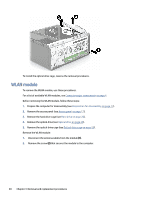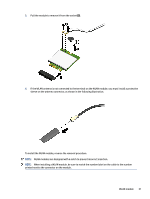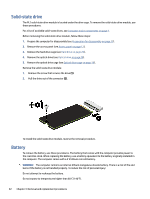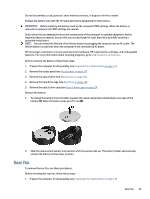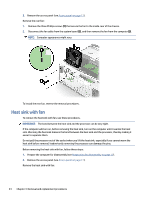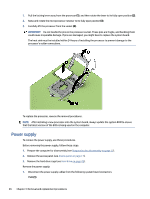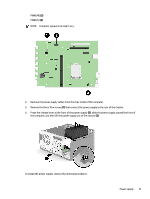HP Pro Tower 200 G9 Desktop PC Maintenance and Service Guide - Page 40
Rear fan, Remove the optical drive cage see
 |
View all HP Pro Tower 200 G9 Desktop PC manuals
Add to My Manuals
Save this manual to your list of manuals |
Page 40 highlights
Do not disassemble, crush, puncture, short external contacts, or dispose of in fire or water. Replace the battery only with the HP spare part that is designated for this product. IMPORTANT: Before replacing the battery, back up the computer CMOS settings. When the battery is removed or replaced, the CMOS settings are cleared. Static electricity can damage the electronic components of the computer or optional equipment. Before beginning these procedures, be sure that you are discharged of static electricity by briefly touching a grounded metal object. NOTE: You can extend the lifetime of the lithium battery by plugging the computer into an AC outlet. The lithium battery is used only when the computer is not connected to AC power. HP encourages customers to recycle used electronic hardware, HP original print cartridges, and rechargeable batteries. For more information about recycling programs, go to http://www.hp.com/recycle. Before removing the battery, follow these steps: 1. Prepare the computer for disassembly (see Preparation for disassembly on page 17). 2. Remove the access panel (see Access panel on page 17). 3. Remove the optical drive (see Optical drive on page 24). 4. Remove the hard drive cage (see Hard drive on page 26). 5. Remove the optical drive cage (see Optical drive cage on page 29). Remove the battery: 1. To release the battery from its holder, squeeze the metal clamp that extends above one edge of the battery (1). When the battery pops up, lift it out (2). 2. Slide the replacement battery into position with the positive side up. The battery holder automatically secures the battery in the proper position. Rear fan To remove the rear fan, use these procedures. Before removing the rear fan, follow these steps: 1. Prepare the computer for disassembly (see Preparation for disassembly on page 17). Rear fan 33