HP Pro Tower 200 G9 Desktop PC Maintenance and Service Guide - Page 44
Press the release lever at the front of the power supply, the computer
 |
View all HP Pro Tower 200 G9 Desktop PC manuals
Add to My Manuals
Save this manual to your list of manuals |
Page 44 highlights
PWRCMD (2) PWRCPU (3) NOTE: Computer appearance might vary. 2. Remove the power supply cables from the clips inside of the computer. 3. Remove the three Torx screws (1) that connect the power supply to the rear of the chassis. 4. Press the release lever at the front of the power supply (2), slide the power supply toward the front of the computer, and then lift the power supply out of the chassis (3). To install the power supply, reverse the removal procedures. Power supply 37
-
 1
1 -
 2
2 -
 3
3 -
 4
4 -
 5
5 -
 6
6 -
 7
7 -
 8
8 -
 9
9 -
 10
10 -
 11
11 -
 12
12 -
 13
13 -
 14
14 -
 15
15 -
 16
16 -
 17
17 -
 18
18 -
 19
19 -
 20
20 -
 21
21 -
 22
22 -
 23
23 -
 24
24 -
 25
25 -
 26
26 -
 27
27 -
 28
28 -
 29
29 -
 30
30 -
 31
31 -
 32
32 -
 33
33 -
 34
34 -
 35
35 -
 36
36 -
 37
37 -
 38
38 -
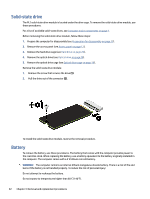 39
39 -
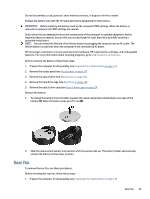 40
40 -
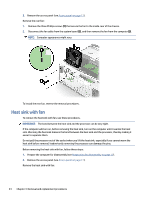 41
41 -
 42
42 -
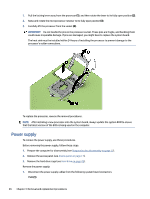 43
43 -
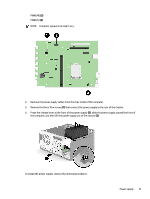 44
44 -
 45
45 -
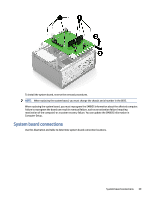 46
46 -
 47
47 -
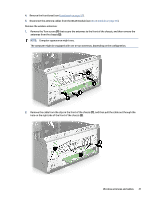 48
48 -
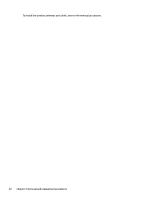 49
49 -
 50
50 -
 51
51 -
 52
52 -
 53
53 -
 54
54 -
 55
55 -
 56
56 -
 57
57 -
 58
58 -
 59
59 -
 60
60 -
 61
61 -
 62
62 -
 63
63 -
 64
64 -
 65
65 -
 66
66 -
 67
67 -
 68
68 -
 69
69 -
 70
70 -
 71
71 -
 72
72 -
 73
73 -
 74
74 -
 75
75 -
 76
76 -
 77
77 -
 78
78 -
 79
79 -
 80
80 -
 81
81 -
 82
82 -
 83
83 -
 84
84 -
 85
85 -
 86
86 -
 87
87 -
 88
88 -
 89
89 -
 90
90 -
 91
91 -
 92
92 -
 93
93 -
 94
94 -
 95
95 -
 96
96 -
 97
97 -
 98
98 -
 99
99 -
 100
100 -
 101
101 -
 102
102 -
 103
103 -
 104
104 -
 105
105 -
 106
106 -
 107
107 -
 108
108 -
 109
109 -
 110
110 -
 111
111 -
 112
112 -
 113
113 -
 114
114 -
 115
115 -
 116
116
 |
 |

PWRCMD
(2)
PWRCPU
(3)
NOTE:
Computer appearance might vary.
2.
Remove the power supply cables from the clips inside of the computer.
3.
Remove the three Torx screws
(1)
that connect the power supply to the rear of the chassis.
4.
Press the release lever at the front of the power supply
(2)
, slide the power supply toward the front of
the computer, and then lift the power supply out of the chassis
(3)
.
To install the power supply, reverse the removal procedures.
Power supply
37
