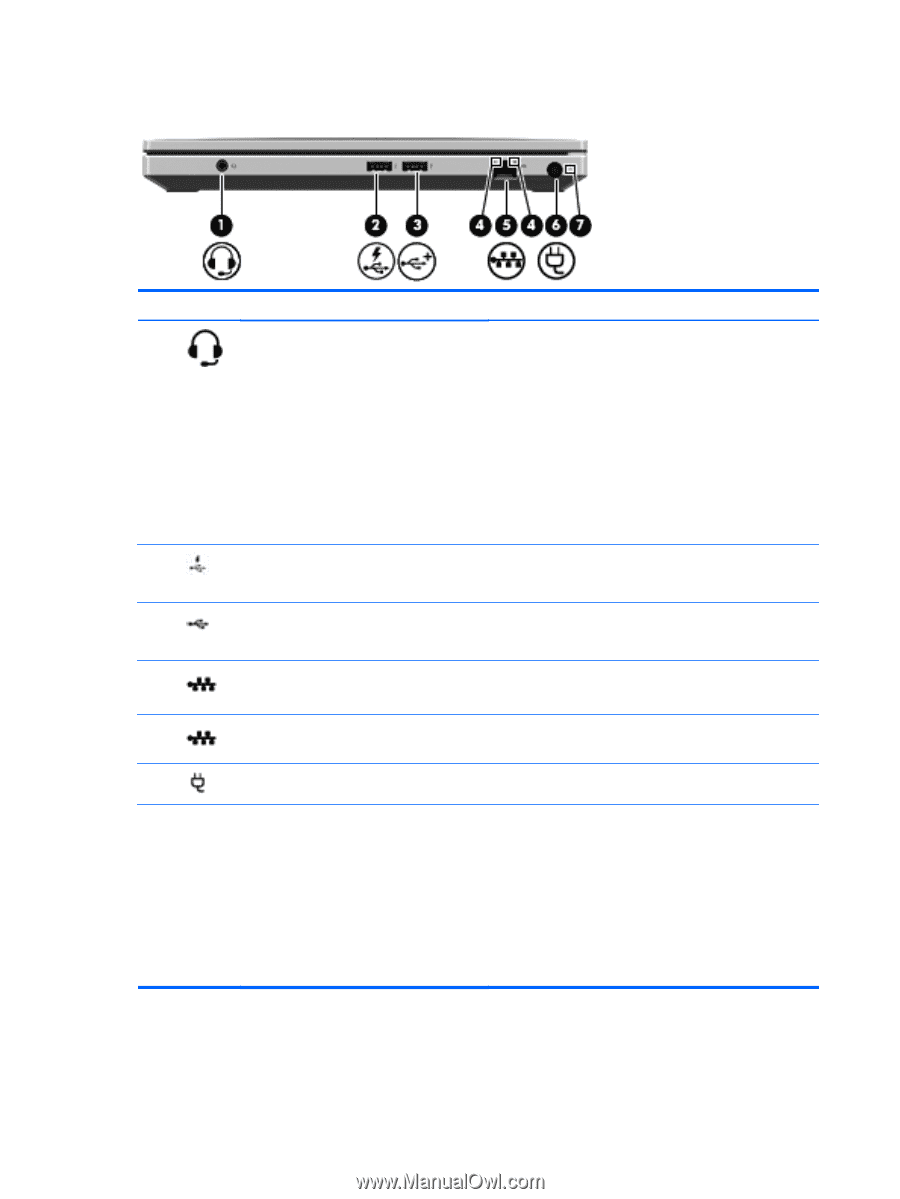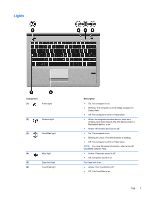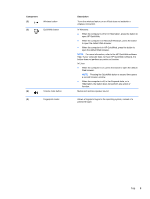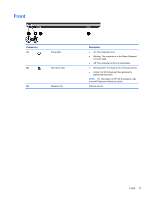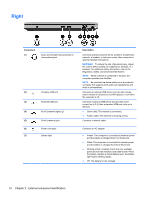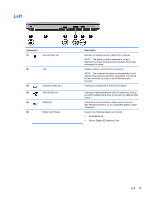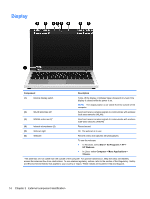HP ProBook 5330m HP ProBook 5330m Notebook PC - Maintenance and Service Guide - Page 20
Right - support
 |
View all HP ProBook 5330m manuals
Add to My Manuals
Save this manual to your list of manuals |
Page 20 highlights
Right Component (1) Audio-out (headphone) jack/Audio in (microphone) jack (2) Charging USB port (3) Powered USB port (4) RJ-45 (network) lights (2) (5) RJ-45 (network) jack (6) Power connector (7) Battery light Description Connects optional powered stereo speakers, headphones, earbuds, a headset, or television audio. Also connects an optional headset microphone. WARNING! To reduce the risk of personal injury, adjust the volume before putting on headphones, earbuds, or a headset. For additional safety information, refer to the Regulatory, Safety, and Environmental Notices. NOTE: When a device is connected to the jack, the computer speakers are disabled. NOTE: Be sure that the device cable has a 4-conductor connector that supports both audio-out (headphone) and audio in (microphone). Connects an optional USB device and can also charge select models of cell phones and MP3 players, even when the computer is off. Connects a optional USB device and provides more current (up to 3 A) than a standard USB port (only up to 500mA). ● Green (left): The network is connected. ● Amber (right): The network is showing activity. Connects a network cable. Connects an AC adapter. ● Amber: The computer is connected to external power and the battery is charged from 0 to 90 percent. ● White: The computer is connected to external power and the battery is charged from 90 to 99 percent. ● Blinking amber: A battery that is the only available power source has reached a low battery level. When the battery reaches a critical battery level, the battery light begins blinking rapidly. ● Off: The battery is fully charged. 12 Chapter 2 External component identification