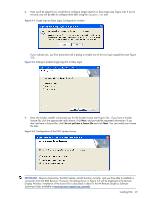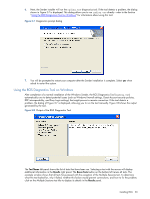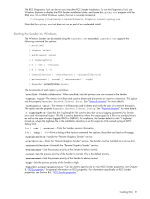HP ProLiant xw2x220c Remote Graphics Software 5.2.5 User Guide - Page 46
Automatic installation of the RGS Receiver on Windows, Specifies the destination folder
 |
View all HP ProLiant xw2x220c manuals
Add to My Manuals
Save this manual to your list of manuals |
Page 46 highlights
Automatic installation of the RGS Receiver on Windows The RGS Receiver can be installed or removed in automatic mode. Automatic mode allows the Receiver to be installed or removed without any user interaction. Automatic mode will also restart the computer, if required, after the installation process completes. Should an illegal combination of command line options be specified, or if an error occurs during the install process, the install will abort and the error will be logged to the Receiver installation log file. Usage Setup.exe /autoinstall /agreetolicense [/folder=] [/usb=local | /usb=remote | /usb=localRemote] [/clipboard] [/noreboot] Setup.exe /autoremove [/noreboot] Setup.exe /viewlicense- Setup.exe /help Command line options /autoinstall This option performs one of the following: • Installs the Receiver if it's not already installed. • Updates the Receiver if a prior version of the Receiver is already installed. • Repairs the Receiver if the version being installed is the same as the version that is already installed. The Receiver will not be reinstalled if the version of the Receiver being installed is older than the version of the Receiver already installed. /agreetolicense Use of this option indicates that the user agrees to the license for use of this software. This option is required when doing an install. /autoremove Remove the Receiver. /folder= Specifies the destination folder, default is C:\Program Files\Hewlett-Packard\Remote Graphics Receiver. /usb=local Install USB in Local Mode. /usb=remote Install USB in Remote Mode. The system will automatically restart after the install completes. /usb=localRemote Install USB in Local/Remote Mode. The system will automatically restart after the install completes. This is the default if none of /usb=local, /usb=remote, and /usb=localRemote are specified. /clipboard Enable remote clipboard. /noreboot Do not reboot the system when the setup requires a reboot to complete. /viewlicense Displays the EULA (End User License Agreement) for use of this software. /help Display usage text. Installing RGS 46