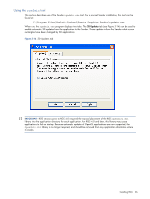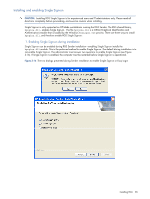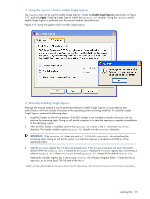HP ProLiant xw2x220c Remote Graphics Software 5.2.5 User Guide - Page 61
Installing and Enabling Easy Login, 1. Enabling Easy Login during installation
 |
View all HP ProLiant xw2x220c manuals
Add to My Manuals
Save this manual to your list of manuals |
Page 61 highlights
deleted, it will no longer show up as a key in the WinLogon subkey. When the system reboots, the default GINA module, msgina.dll, will be loaded by the WinLogon.exe process. If there is a custom GINA DLL module on the system, and if it replaces the default msgina.dll, change the value of the GinaDLL value from hprgina.dll to the name of the custom GINA module. To change the value of the GinaDLL key, select the GinaDLL key in regedit, and then select the Modify entry in the Edit menu. A dialog box appears allowing the value of the key to be changed. Type the name of the custom GINA module in the "Value data:" area. Confirm that the custom GINA module entered actually exists in C:\WINDOWS\system32. When the computer restarts, the custom GINA module will be loaded by the WinLogon.exe process. Installing and Enabling Easy Login CAUTION: Installing RGS Easy Login is for experienced users and IT administrators only. Please read all directions completely before proceeding, and exercise caution when installing. Easy Login is only supported on HP blade workstations running the RGS Sender. The RGS shared library, hprgina.dll, enables Easy Login. The file hprgina.dll is a GINA (Graphical Identification and Authentication) module that is loaded by the Window WinLogon.exe process. There are three ways to install hprgina.dll, and therefore enable RGS Easy Login on the Sender: 1. Enabling Easy Login during installation Easy Login can be enabled during RGS Sender installation-enabling Easy Login installs the hprgina.dll module. This is the preferred method to enable Easy Login. The default during installation is to not enable Easy Login. The user must answer two questions to enable Easy Login, as shown in Figure 3-16. If Easy Login is enabled, the computer must be restarted before Easy Login is operational. 2. Using the rgadmin tool to enable Easy Login The rgadmin tool can be used to enable Easy Login- check the Enable Easy Login radio button as shown in Figure 3-15, and click Apply. Enabling Easy Login installs the hprgina.dll module. Using the rgadmin tool to enable Easy Logon is preferred over the manual method, described next. 3. Manually enabling Easy Login Although the manual method is not the preferred method to enable Easy Login, it is provided so that administrators will know exactly what parts of the operating system are being modified. To manually enable WinLogon to load the hprgina.dll module, perform the following steps: 1. Install the Sender on the HP workstation. If the RGS Sender is not installed or installs with errors, do not perform the remaining steps. Doing so will put the computer in a state that requires a complete re-installation of the operating system. 2. After the RGS Sender is installed, confirm that hprgina.dll exists in the C:\WINDOWS\system32 directory. The Sender installer copies hprgina.dll directly into the system32 directory. IMPORTANT: If the hprgina.dll does not exist in C:\WINDOWS\system32, do not perform the remaining steps. Doing so will put the system in a state that requires a complete re-installation of the operating system. 3. Add the GinaDLL registry key if it does not already exist. This can be done through the use of regedit, the Windows Registry Editor. Create the key as type REG_SZ (a string type). The full path of the key is: HKEY_LOCAL_MACHINE\Software\Microsoft\Windows NT\CurrentVersion\Winlogon\GinaDLL 4. Set the value of the GinaDLL key to the text "hprgina.dll" as shown in Figure 3-18. Confirm the spelling before closing. 5. Add the GinaDllMode registry key if does not already exist. This can be done through the use of regedit as well. Create the key as type RGS_SZ (a string type). The full path of the key is: HKEY_LOCAL_MACHINE\Software\Hewlett-Packard\Remote Graphics Sender\GinaDllMode Installing RGS 61