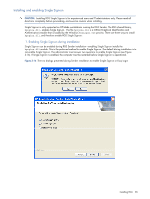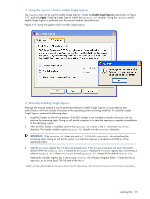HP ProLiant xw2x220c Remote Graphics Software 5.2.5 User Guide - Page 63
Setting the Local Security Policy, Disabling Easy Login
 |
View all HP ProLiant xw2x220c manuals
Add to My Manuals
Save this manual to your list of manuals |
Page 63 highlights
3-1-2-1 Setting the Local Security Policy The local security policy "Interactive logon: Do not require CTRL-ALT-DEL" must be disabled to support Easy Login. This can be set in the Windows "Local Security Settings" under "Security Options." The RGS Diagnostics Tool programmatically detects if this local security policy is set correctly. See the section "Using the RGS Diagnostics Tool on Windows" for more information. NOTE: Creating the GinaDLL registry key disables Window's "Fast User Switching" and "Welcome Screen" features. Disabling Easy Login There are two methods to disable Easy Login: 1. Using the rgadmin tool to disable Easy Login The rgadmin tool shown in Figure 3-15 can be used to disable Easy Login. Using the rgadmin tool to disable Easy Login is preferred over the manual method, described next. 2. Manually disabling Easy Login To disable Easy Login without using the rgadmin tool, delete or rename the value of the GinaDLL registry key. If there is no other custom GINA module on the system, simply removing the GinaDLL key definition from the registry entry below disables Easy Login. HKEY_LOCAL_MACHINE\Software\Microsoft\Windows NT\CurrentVersion\Winlogon\GinaDll CAUTION: If the value of the GinaDLL key contains the name of a custom GINA DLL, and the file does not exist in C:\WINDOWS\system32, the system will not start correctly upon the next reboot. The system will then require a complete re-installation of the operating system. The GinaDLL key is removed using regedit, the Windows Registry Editor. Be sure to actually remove the key by selecting the GinaDLL key in regedit, and select the Delete entry in the Edit menu. Once the key is deleted, it no longer shows up as a key in the WinLogon subkey. When the system reboots, the default GINA module, msgina.dll, will be loaded by the WinLogon.exe process. If there is a custom GINA DLL module on the system and it replaces the default msgina.dll, change the value of the GinaDLL value from hprgina.dll to the name of the custom GINA module. To change the value of the GinaDLL key, select the GinaDLL key in regedit, and then select the Modify entry in the Edit menu. A dialog box appears allowing the value of the key to be changed. Type the name of the custom GINA module in the "Value data:" area. Confirm that the custom GINA module entered actually exists on the system in C:\WINDOWS\system32. When the system reboots the custom GINA module is loaded by the WinLogon.exe process. Installing RGS 63