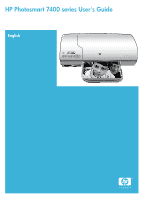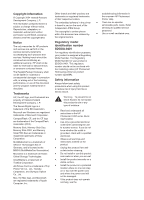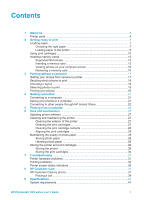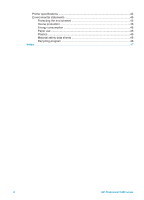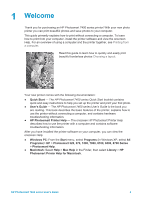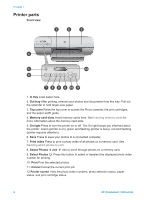HP Q3409A HP Photosmart 7400 series User's Guide
HP Q3409A Manual
 |
View all HP Q3409A manuals
Add to My Manuals
Save this manual to your list of manuals |
HP Q3409A manual content summary:
- HP Q3409A | HP Photosmart 7400 series User's Guide - Page 1
HP Photosmart 7400 series User's Guide English - HP Q3409A | HP Photosmart 7400 series User's Guide - Page 2
trip over the power cord, and where the power cord will not be damaged. ● If the product does not operate normally, see the troubleshooting information in the onscreen HP Photosmart Printer Help. ● There are no operator serviceable parts inside. Refer servicing to qualified service personnel. ● Use - HP Q3409A | HP Photosmart 7400 series User's Guide - Page 3
the print cartridges 30 7 Troubleshooting 31 Printer hardware problems 31 Printing problems 33 Printer screen status indicators 36 8 HP Customer Care 37 HP Customer Care by phone 37 Placing a call 39 9 Specifications ...41 System requirements 41 HP Photosmart 7400 series User's Guide 1 - HP Q3409A | HP Photosmart 7400 series User's Guide - Page 4
Printer specifications 42 Environmental statements 46 Protecting the environment 46 Ozone production 46 Energy consumption 46 Paper use ...46 Plastics ...46 Material safety data sheets 46 Recycling program 46 Index...47 2 HP Photosmart 7400 series - HP Q3409A | HP Photosmart 7400 series User's Guide - Page 5
photo. ● User's Guide - The HP Photosmart 7400 series User's Guide is the book you are reading. This book describes the basic features of the printer, explains how to use the printer without connecting a computer, and contains hardware troubleshooting information. ● HP Photosmart Printer Help - The - HP Q3409A | HP Photosmart 7400 series User's Guide - Page 6
cover to access the Photo cassette, the print cartridges, and the paper-width guide. 4. Memory card slots Insert memory cards here. See Inserting memory cards for more information about the memory card slots. 5. On light Press to turn the printer on or off. The On light keeps you informed about the - HP Q3409A | HP Photosmart 7400 series User's Guide - Page 7
protector that came with the printer, then store it here to keep it from drying out. Rear view 1. Rear access door Open this door to clear a paper jam. 2. USB port Connect a computer to the printer. 3. Power port Plug the power cord into the printer. HP Photosmart 7400 series User's Guide 5 - HP Q3409A | HP Photosmart 7400 series User's Guide - Page 8
Chapter 1 6 HP Photosmart 7400 series - HP Q3409A | HP Photosmart 7400 series User's Guide - Page 9
-designed inkjet paper, or to purchase supplies, go to: ● www.hpshopping.com (U.S.) ● www.hp.com/go/supplies (Europe) ● www.hp.com/jp/supply_inkjet (Japan) ● www.hp.com/paper (Asia/Pacific) To get the best results from the printer, choose from these high-quality HP photo papers. To print Use this - HP Q3409A | HP Photosmart 7400 series User's Guide - Page 10
printer Paper loading tips: ● You can print photos and documents on a wide variety of paper sizes, from 3 x 5 inches (76 x 127 mm) up to 8.5 x 14 inches (216 x 356 mm), as well as on wide 8.5 inch (216 mm) banner paper. ● Before loading paper, slide out the paper-width guide the printer. guide - HP Q3409A | HP Photosmart 7400 series User's Guide - Page 11
(continued) Paper type How to load Tray to load 1) Paper-width guide ● 4 x 6 inch (10 x 1. Remove any paper Photo Line up the Photo cassette on the right side of the In tray, then slide it into the printer until it snaps into place. 6. Lower the Out tray. 7. Lower the top cover. 8. When - HP Q3409A | HP Photosmart 7400 series User's Guide - Page 12
you can choose the best cartridges for your project. Tip See the back cover of this guide for the cartridge selection numbers you can use with this printer. For optimum printing results, HP recommends using only HP print cartridges. Inserting a cartridge that is not in this table may invalidate your - HP Q3409A | HP Photosmart 7400 series User's Guide - Page 13
4. Lower the top cover. You must install both cartridges in order for the printer to work normally. Tip Ink-backup Printing Mode lets you keep printing even if one top cover to enter Ink-backup Printing Mode. The printer continues to print, but at a slower speed and with inferior print quality. Replace - HP Q3409A | HP Photosmart 7400 series User's Guide - Page 14
7400 Series Toolbox. c. From the Device Services tab, click Align the Printer. If you are using a Macintosh computer: a. Select Calibrate from the HP Inkjet Utility drop-down menu. b. Click Align. 2. Follow the onscreen instructions to complete the cartridge alignment. See Aligning the print - HP Q3409A | HP Photosmart 7400 series User's Guide - Page 15
the printer. Inserting printer to view and print your photos. The printer printer. Supported file formats The printer HP Photosmart Printer Help. Inserting a memory card Find your memory card in the following table and use the instructions to insert the card into the printer and the printer. Caution 2 - HP Q3409A | HP Photosmart 7400 series User's Guide - Page 16
Microdrive Top-left slot ● Front label faces up, and if the label has an arrow, the arrow points toward the printer ● Edge with metal pinholes goes into the printer first MultiMediaCard Bottom-left slot ● Angled corner is on the right ● Metal contacts face down 14 HP Photosmart 7400 series - HP Q3409A | HP Photosmart 7400 series User's Guide - Page 17
face down xD-Picture Card Lower right ● portion of the top- ● right double slot Curved side of card points toward you Metal contacts face down HP Photosmart 7400 series User's Guide 15 - HP Q3409A | HP Photosmart 7400 series User's Guide - Page 18
printer is connected to a computer, you can insert a memory card in the printer the printer. For information about how to connect the printer from the printer. Caution Do not pull out a printer is accessing the memory card. Removing a memory card while it is being accessed may damage the printer - HP Q3409A | HP Photosmart 7400 series User's Guide - Page 19
up the printer using the instructions in the HP Photosmart 7400 series Quick Start booklet, refer to these steps for start-to-finish printing. Getting your photos from camera to printer Use these and load the right paper for the job See Choosing a layout. HP Photosmart 7400 series User's Guide 17 - HP Q3409A | HP Photosmart 7400 series User's Guide - Page 20
the index numbers on the printout to indicate which photos you want to print. To print a photo index: 1. Insert a memory card. 2. Press Print Index. 18 HP Photosmart 7400 series - HP Q3409A | HP Photosmart 7400 series User's Guide - Page 21
type of paper that's loaded in the printer. For this layout One 4 x 6 cassette. Whenever tabbed paper is loaded, the printer will automatically print a 4 x 6 size) is loaded, the printer automatically prints three 4 x in the printer. 2. on the printer screen. printer screen to indicate your selection. - HP Q3409A | HP Photosmart 7400 series User's Guide - Page 22
your memory card is still inserted in the printer. 2. Press and hold Select Photos for three seconds. The printer screen will briefly display nine dashes, and then selected photos using the DPOF feature, dPF appears on the printer screen when you insert the memory card. Press Print to print these camera - HP Q3409A | HP Photosmart 7400 series User's Guide - Page 23
from the HP Photosmart 7400 series CD. 2. Insert a memory card into the printer. 3. Press Save. 4. Follow the onscreen instructions to save photos to the appropriate folder on your computer. Note To stop saving photos to your computer, press Cancel. HP Photosmart 7400 series User's Guide 21 - HP Q3409A | HP Photosmart 7400 series User's Guide - Page 24
and relatives using e-mail, online albums, or an online photo finishing service. the printer must be connected through a USB cable to a computer with Internet access and have all the HP software installed. If you try to use HP Instant Share and do not have all the required software installed or - HP Q3409A | HP Photosmart 7400 series User's Guide - Page 25
to get in there and fiddle around to produce the best-quality print. For information on installing the HP Image Zone and printer driver software, see the Quick Start booklet. HP Image Zone is only installed if you choose the Typical installation option. Software feature Where to find information - HP Q3409A | HP Photosmart 7400 series User's Guide - Page 26
images. The HP Image Zone lets you: ● Do manual color correction and make other adjustments to improve your photos before you print them ● Add text and other graphics ● Resize your digital photos Take control of printing Harness the power of the HP Photosmart printer driver. This software gives - HP Q3409A | HP Photosmart 7400 series User's Guide - Page 27
instructions. Note This process does not update the HP Image Zone software. The HP Image Zone software is available only on CD. Contact HP directly to order software updates on CD, including the HP Image Zone software. For contact information, see the website: www.hp.com/support. HP Photosmart - HP Q3409A | HP Photosmart 7400 series User's Guide - Page 28
Chapter 5 26 HP Photosmart 7400 series - HP Q3409A | HP Photosmart 7400 series User's Guide - Page 29
supplies, and to ensure that the photos you print are always of the highest quality. Updating printer software Download the latest printer software updates every couple of months to ensure you have the latest features and improvements. For more information, see the onscreen HP Photosmart Printer - HP Q3409A | HP Photosmart 7400 series User's Guide - Page 30
top cover of the printer. 3. Remove the print printer for more than 30 minutes. Ink nozzles exposed to the air longer than this may dry out and cause printing problems printer, then close the printer, you must use the software that came with the printer came with the printer. ● Store the packaged - HP Q3409A | HP Photosmart 7400 series User's Guide - Page 31
of the curl until the paper lies flat. Storing the printer and print cartridges Protect the printer and print cartridges by storing them properly when you are not using them. Storing the the Out tray. The tray snaps into place when positioned correctly. HP Photosmart 7400 series User's Guide 29 - HP Q3409A | HP Photosmart 7400 series User's Guide - Page 32
to run the automatic cartridge cleaning procedure before printing. For more information, see the HP Photosmart Printer Help. Storing the print cartridges The following tips will help maintain HP print cartridges and ensure consistent print quality: ● When you remove a print cartridge from the - HP Q3409A | HP Photosmart 7400 series User's Guide - Page 33
from a computer, see the HP Photosmart Printer Help. For information about viewing the Printer Help, see Welcome. Printer hardware problems Before contacting Customer Care, read this section for troubleshooting tips or go to the online support services at www.hp.com/support. Note When connecting the - HP Q3409A | HP Photosmart 7400 series User's Guide - Page 34
screen for instructions. ● If the printer is not connected to a computer, turn off the printer and unplug the printer's power cord. Wait one minute, then plug it in again. Turn on the printer. ● If you are unable to solve the problem, go to www.hp.com/support or contact HP support. For contact - HP Q3409A | HP Photosmart 7400 series User's Guide - Page 35
output. Printing problems Before contacting Customer Care, read this section for troubleshooting tips or go to the online support services at www.hp.com/support. The printer does not flat. If the problem persists, then use photo paper that is not curled. HP Photosmart 7400 series User's Guide 33 - HP Q3409A | HP Photosmart 7400 series User's Guide - Page 36
in the In tray. Remove some paper form the In tray and try printing again. For paper loading instructions, see Loading paper in the printer. ● The paper may be too thin or too thick. Use HP-designed inkjet paper for best results. For more information, see Choosing the right paper. ● Two or more - HP Q3409A | HP Photosmart 7400 series User's Guide - Page 37
guide is close to the edge of the paper without bending it. ● The paper may not be loaded correctly. Make sure the paper is correctly oriented in the In tray. For paper loading instructions, see Loading paper in the printer the printer. For best results, use HP-designed inkjet be a problem with a - HP Q3409A | HP Photosmart 7400 series User's Guide - Page 38
flashing, either the ink level is too low to print, or there is a problem with the print cartridge that needs attention. For more information about which problem has occurred, connect the printer to your computer and read the instructions on the computer screen. If the ink is out on one of the print - HP Q3409A | HP Photosmart 7400 series User's Guide - Page 39
that came with the printer. For information about viewing the onscreen Help, Welcome. 2. If you are unable to solve the problem using the information in the onscreen Help or the User's Guide, visit www.hp.com/support to do the following: - Access online support pages - Send HP an e-mail message for - HP Q3409A | HP Photosmart 7400 series User's Guide - Page 40
Chapter 8 38 HP Photosmart 7400 series - HP Q3409A | HP Photosmart 7400 series User's Guide - Page 41
Call HP Customer Care while you are near the computer and printer. Be prepared to provide the following information: ● Printer model number (located on the front of the printer). ● Printer serial number (located on the bottom of the printer). ● Computer operating system. ● Version of printer driver - HP Q3409A | HP Photosmart 7400 series User's Guide - Page 42
Chapter 8 40 HP Photosmart 7400 series - HP Q3409A | HP Photosmart 7400 series User's Guide - Page 43
the printer software, and provides selected printer specifications. For a complete list of printer specifications and system requirements, see the onscreen HP Photosmart Printer Help : Mac OS X 10.1 through 10.3 Microsoft Internet - Explorer 5.5 or later HP Photosmart 7400 series User's Guide 41 - HP Q3409A | HP Photosmart 7400 series User's Guide - Page 44
Chapter 9 Printer specifications Category Connectivity Image file formats Media sizes Media specifications Media sizes, standard Specifications USB: , 8.27 x 11.7 inches (210 x 297 mm) A5, 5.8 x 8.3 inches (148 x 210 mm) B5, 6.9 x 9.8 inches (176 x 250 mm) Cards 42 HP Photosmart 7400 series - HP Q3409A | HP Photosmart 7400 series User's Guide - Page 45
(continued) Category Media types Memory cards Memory card-supported file formats Specifications Hagaki, 3.94 x 5.83 inches (100 x 148 mm) L-size, 3.5 x 5 inches xD-Picture Card Printing: See Memory card-supported file formats Saving: All file formats HP Photosmart 7400 series User's Guide 43 - HP Q3409A | HP Photosmart 7400 series User's Guide - Page 46
Power consumption Print cartridges USB support Power adapter 44 Specifications In tray 3 x 5 inches to 8.5 x 14 inches (76 x 127 mm to 216 x 356 mm) Photo cassette 4 x 6 inch (10 x 15 cm) and Hagaki Out tray All supported AC 1 Black HP (C6656A) 1 Tri-color HP (C6657A) 1 Photo HP (C6658A) Microsoft - HP Q3409A | HP Photosmart 7400 series User's Guide - Page 47
-30 °C (59 86 °F), 20 - 80% relative humidity Maximum during operation: 10 - 35 °C (50 - 95 °F), 15 - 80% relative humidity Storage temperature ranges: -30 - 65 °C (22 - 149 °F) HP Photosmart 7400 series User's Guide 45 - HP Q3409A | HP Photosmart 7400 series User's Guide - Page 48
9 Environmental statements Hewlett-Packard Company is committed to providing quality products in an environmentally sound manner. Protecting the environment This printer has been designed with several attributes to minimize impact on our environment. For more information, go to HP's Commitment to - HP Q3409A | HP Photosmart 7400 series User's Guide - Page 49
41 updating software 24 control panel 4 Customer Care 37 D documentation, printer 3 DPOF files 20 E e-mailing photos 22 F file formats, supported 13 H help. See troubleshooting help, onscreen 3 HP Image Zone 23 HP Instant Share 22 I ink cartridges. See print cartridges inserting memory cards - HP Q3409A | HP Photosmart 7400 series User's Guide - Page 50
29 system requirements 41 T TIFF file format 13 trays, paper 4 troubleshooting borderless photos 33 Customer Care 37 flashing lights 31 low ink 35 paper problems 33 photo numbers do not appear 32 power problems 32 print quality 35 printer noises 32 U updating software 24 USB port 4 specifications 41 - HP Q3409A | HP Photosmart 7400 series User's Guide - Page 51
limits of Part 15 of the FCC Rules. For further information, contact: Hewlett-Packard Company, Manager of Corporate Product Regulations, 3000 Hanover Street, Palo Alto, CA if not installed and used in accordance with the instructions, can cause harmful interference to radio communications. However,
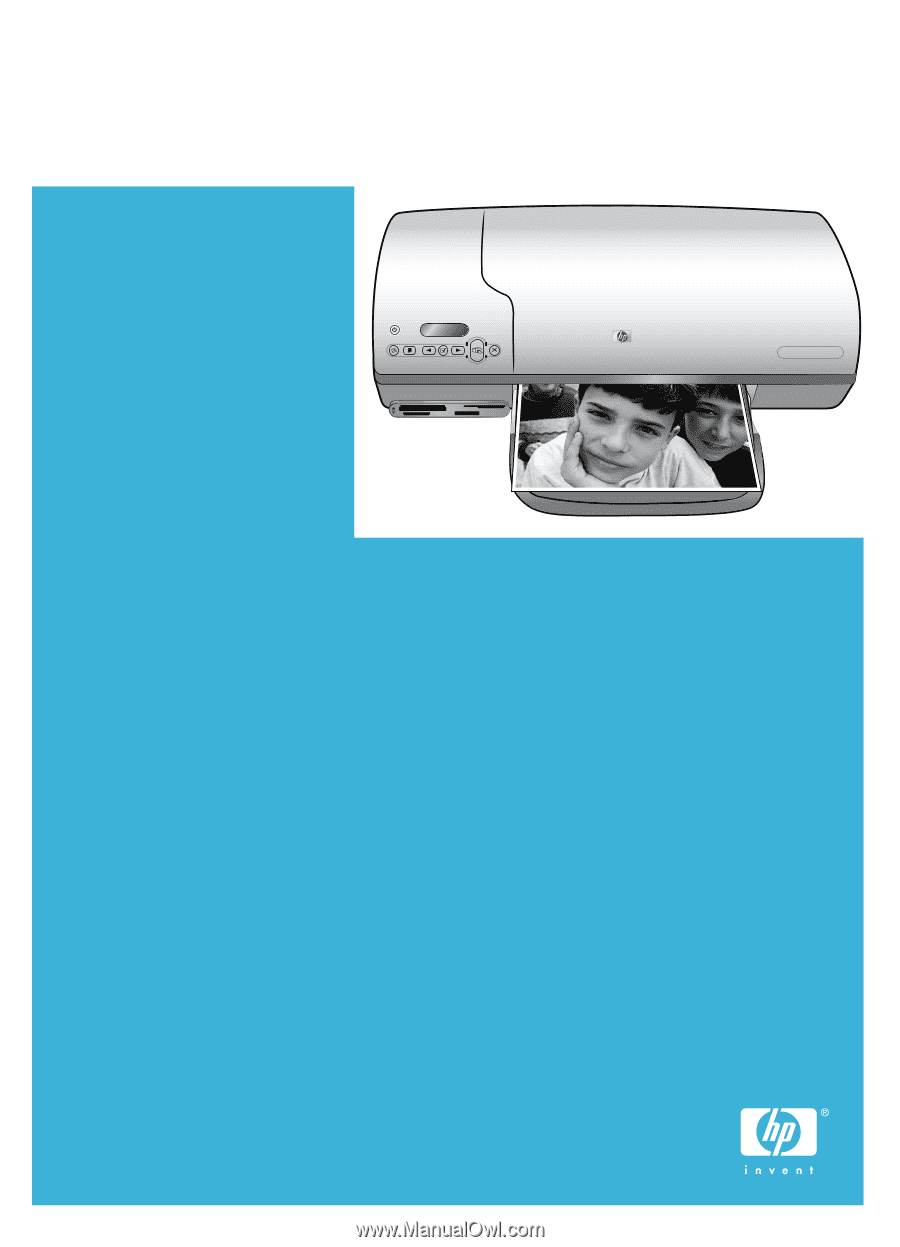
HP Photosmart 7400 series User's Guide
English