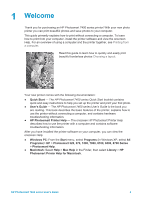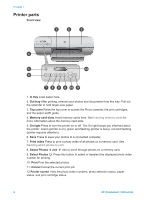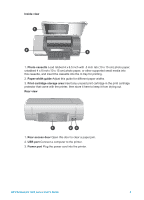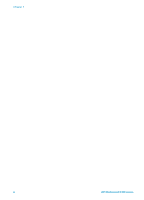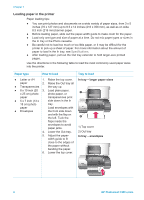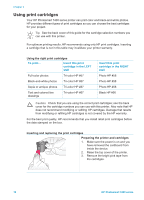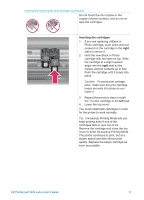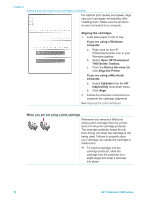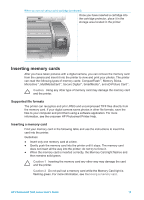HP Q3409A HP Photosmart 7400 series User's Guide - Page 10
Loading paper in the printer, Paper type, How to load, Tray to load
 |
View all HP Q3409A manuals
Add to My Manuals
Save this manual to your list of manuals |
Page 10 highlights
Chapter 2 Loading paper in the printer Paper loading tips: ● You can print photos and documents on a wide variety of paper sizes, from 3 x 5 inches (76 x 127 mm) up to 8.5 x 14 inches (216 x 356 mm), as well as on wide 8.5 inch (216 mm) banner paper. ● Before loading paper, slide out the paper-width guide to make room for the paper. ● Load only one type and size of paper at a time. Do not mix paper types or sizes in the In tray or the Photo cassette. ● Be careful not to load too much or too little paper, or it may be difficult for the printer to pick up a sheet of paper. For more information about the amount of paper to load in the In tray, see Specifications. ● After loading paper, pull out the Out tray extender to hold larger-size printed pages. Use the directions in the following table to load the most commonly used paper sizes into the printer. Paper type How to load ● Letter or A4 1. Raise the top cover. paper 2. Raise the Out tray all ● Transparencies the way up. ● 8 x 10 inch (20 3. Load plain paper, x 25 cm) photo photo paper, or paper transparencies print ● 5 x 7 inch (13 x 18 cm) photo side down in the In tray. paper Load envelopes with ● Envelopes the front side down and with the flap on the left. Tuck the flaps inside the envelopes to avoid paper jams. 4. Lower the Out tray. 5. Adjust the paper- width guide to fit close to the edges of the paper without bending the paper. 6. Lower the top cover. Tray to load In tray - larger paper sizes 1) Top cover 2) Out tray In tray - envelopes 8 HP Photosmart 7400 series