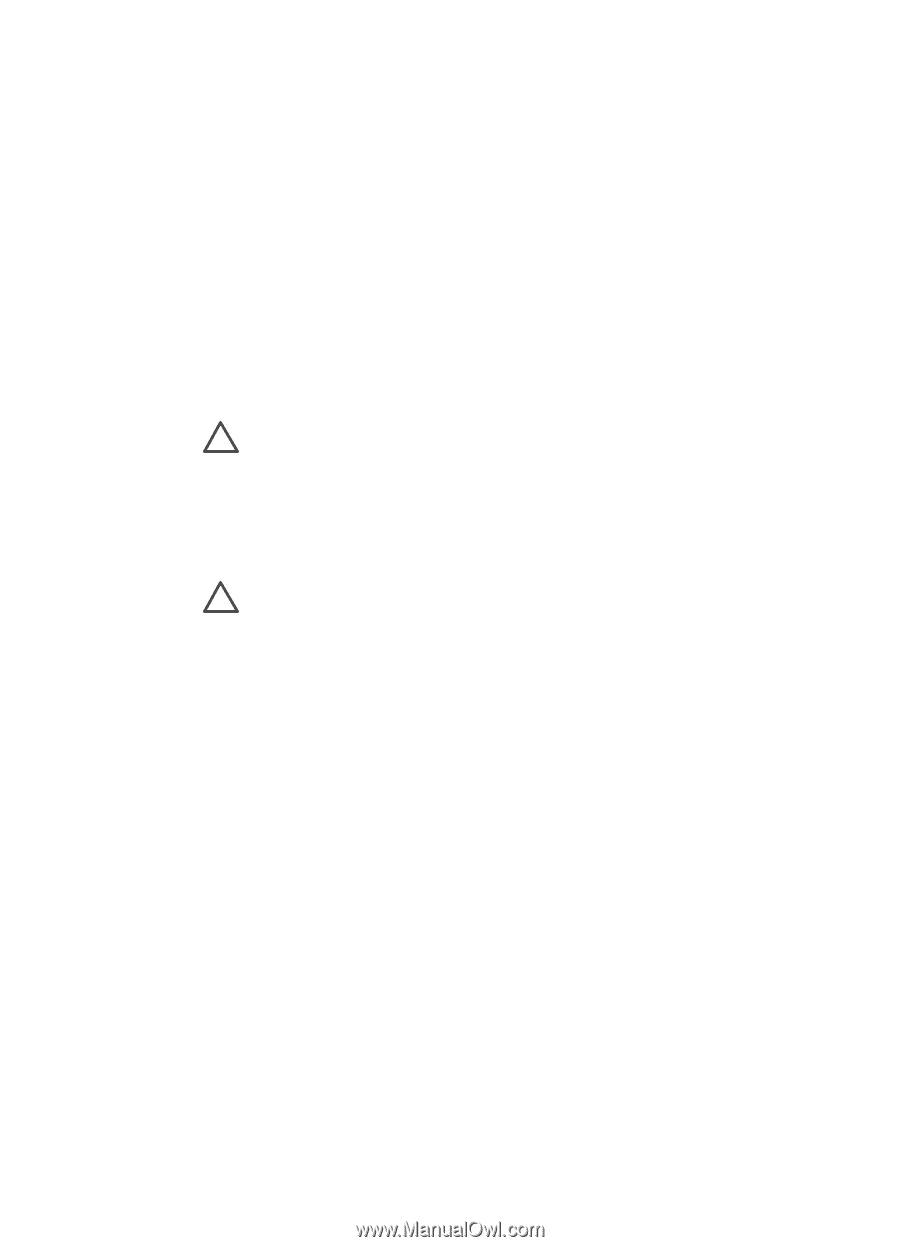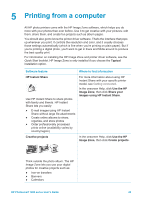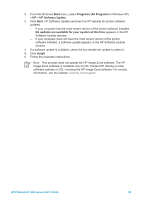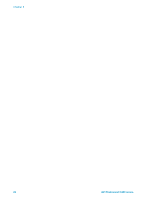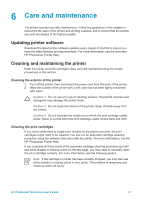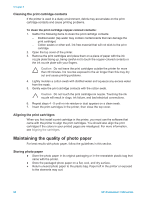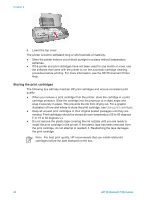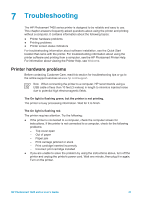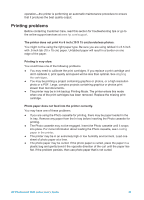HP Q3409A HP Photosmart 7400 series User's Guide - Page 30
Cleaning the print cartridge contacts, Maintaining the quality of photo paper, Storing photo paper
 |
View all HP Q3409A manuals
Add to My Manuals
Save this manual to your list of manuals |
Page 30 highlights
Chapter 6 Cleaning the print cartridge contacts If the printer is used in a dusty environment, debris may accumulate on the print cartridge contacts and cause printing problems. To clean the print cartridge copper-colored contacts: 1. Gather the following items to clean the print cartridge contacts: - Distilled water (tap water may contain contaminants that can damage the print cartridge) - Cotton swabs or other soft, lint-free material that will not stick to the print cartridge 2. Open the top cover of the printer. 3. Remove the print cartridges and place them on a piece of paper with the ink nozzle plate facing up, being careful not to touch the copper-colored contacts or the ink nozzle plate with your fingers. Caution Do not leave the print cartridges outside the printer for more than 30 minutes. Ink nozzles exposed to the air longer than this may dry out and cause printing problems. 4. Lightly moisten a cotton swab with distilled water and squeeze any excess water from the swab. 5. Gently wipe the print cartridge contacts with the cotton swab. Caution Do not touch the print cartridge ink nozzle. Touching the ink nozzle will result in clogs, ink failure, and bad electrical connections. 6. Repeat steps 4 - 5 until no ink residue or dust appears on a clean swab. 7. Insert the print cartridges in the printer, then close the top cover. Aligning the print cartridges When you first install a print cartridge in the printer, you must use the software that came with the printer to align the print cartridges. You should also align the print cartridges if the colors in your printed pages are misaligned. For more information, see Aligning the cartridges. Maintaining the quality of photo paper For best results with photo paper, follow the guidelines in this section. Storing photo paper ● Store the photo paper in its original packaging or in the resealable plastic bag that came with the printer. ● Store the packaged photo paper on a flat, cool, and dry surface. ● Return unused photo paper to the plastic bag. Paper left in the printer or exposed to the elements may curl. 28 HP Photosmart 7400 series