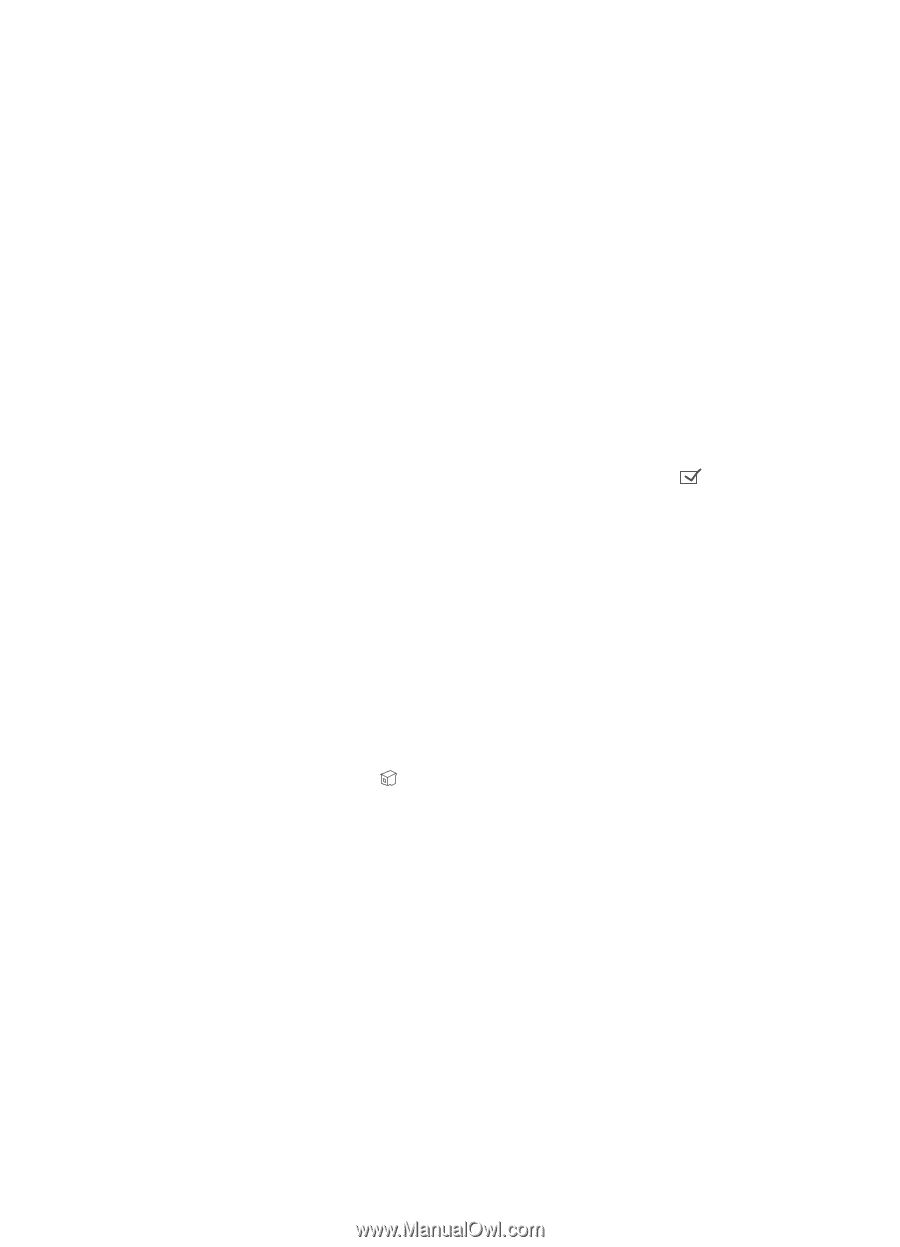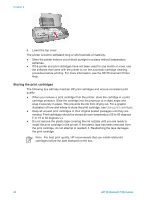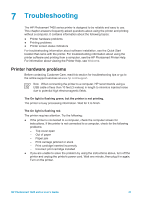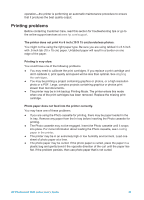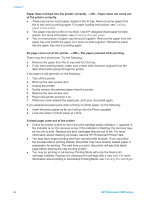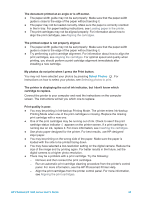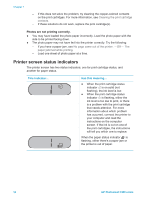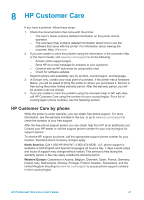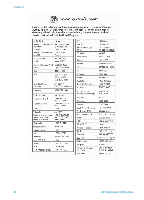HP Q3409A HP Photosmart 7400 series User's Guide - Page 37
Print quality is poor., The document printed at an angle or is off-center.
 |
View all HP Q3409A manuals
Add to My Manuals
Save this manual to your list of manuals |
Page 37 highlights
The document printed at an angle or is off-center. ● The paper-width guide may not be set properly. Make sure that the paper-width guide is close to the edge of the paper without bending it. ● The paper may not be loaded correctly. Make sure the paper is correctly oriented in the In tray. For paper loading instructions, see Loading paper in the printer. ● The print cartridges may not be aligned properly. For information about how to align the print cartridges, see Aligning the cartridges. The printed output is not properly aligned. ● The paper-width guide may not be set properly. Make sure that the paper-width guide is close to the edge of the paper without bending it. ● Try performing a print cartridge alignment. For information about how to align the print cartridges, see Aligning the cartridges. For optimal speed and quality when printing, you should perform a print cartridge alignment immediately after installing a new cartridge. My photos do not print when I press the Print button. You may not have selected your photos by pressing Select Photos . For instructions on how to select your photos, see Selecting photos to print. The printer is displaying the out of ink indicator, but I don't know which cartridge to replace. Connect the printer to your computer and read the instructions on the computer screen. The instructions will tell you which one to replace. Print quality is poor. ● You may be printing in Ink-backup Printing Mode. The printer enters Ink-backup Printing Mode when one of the print cartridges is missing. Replace the missing print cartridge with a new one. ● One of the print cartridges may be running out of ink. Check to see if the print cartridge status indicator appears on the printer screen. If a print cartridge is running low on ink, replace it. For more information, see Inserting the cartridges. ● Use photo paper designed for the printer. For best results, use HP-designed inkjet paper. ● You may be printing on the wrong side of the paper. Make sure the paper is loaded with the side to be printed facing down. ● You may have selected a low-resolution setting on the digital camera. Reduce the size of the image and try printing again. For better results in the future, set the digital camera to a higher photo resolution. ● There may be a problem with a print cartridge. Try the following: - Remove and then reinsert the print cartridges. - Run an automatic print cartridge cleaning procedure from the printer's control panel. For more information, see the HP Photosmart Printer Help. - Align the print cartridges from the printer control panel. For more information, see Aligning the print cartridges. HP Photosmart 7400 series User's Guide 35