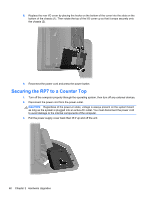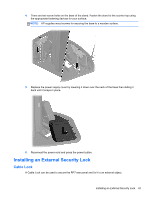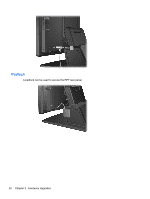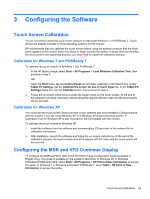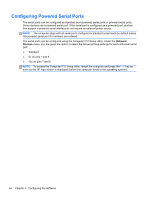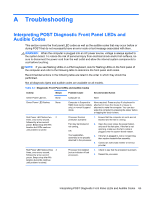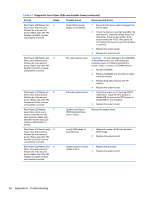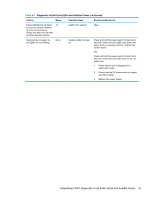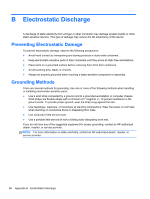HP RP7 Hardware Reference Guide HP RP7 Retail System Model 7800 - Page 71
Troubleshooting, Interpreting POST Diagnostic Front Panel LEDs and Audible Codes
 |
View all HP RP7 manuals
Add to My Manuals
Save this manual to your list of manuals |
Page 71 highlights
A Troubleshooting Interpreting POST Diagnostic Front Panel LEDs and Audible Codes This section covers the front panel LED codes as well as the audible codes that may occur before or during POST that do not necessarily have an error code or text message associated with them. WARNING! When the computer is plugged into an AC power source, voltage is always applied to the system board. To reduce the risk of personal injury from electrical shock and/or hot surfaces, be sure to disconnect the power cord from the wall outlet and allow the internal system components to cool before touching. NOTE: If you see flashing LEDs on a PS/2 keyboard, look for flashing LEDs on the front panel of the computer and refer to the following table to determine the front panel LED codes. Recommended actions in the following table are listed in the order in which they should be performed. Not all diagnostic lights and audible codes are available on all models. Table A-1 Diagnostic Front Panel LEDs and Audible Codes Activity Beeps Possible Cause Recommended Action Green Power LED On. Green Power LED flashes. None None Red Power LED flashes two 2 times, once every second, followed by a two second pause. Beeps stop after fifth iteration but LEDs continue until problem is solved. Red Power LED flashes three 3 times, once every second, followed by a two second pause. Beeps stop after fifth iteration but LEDs continue until problem is solved. Computer on. None Computer in Suspend to RAM mode (some models only) or normal Suspend mode. None required. Press any key if a keyboard is attached or move the mouse if a mouse is attached to wake the computer. You can also wake the computer by pressing the power button or tapping the touch screen. Processor thermal protection activated: 1. Ensure that the computer air vents are not blocked and the fan is running. Fan may be blocked or 2. not turning. OR The heatsink/fan 3. assembly is not properly attached to the processor. 4. Open the cover, press the power button, and see if the fan spins. If the fan is not spinning, make sure the fan's cable is plugged onto the system board header. If the fan is plugged in, but is not spinning, then replace heatsink/fan assembly. Contact an authorized reseller or service provider. Processor not installed (not an indicator of bad processor). 1. Check to see that the processor is present. 2. Reseat the processor. Interpreting POST Diagnostic Front Panel LEDs and Audible Codes 65