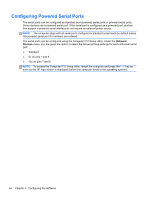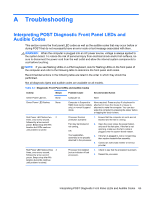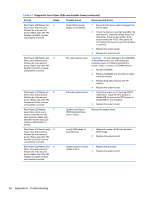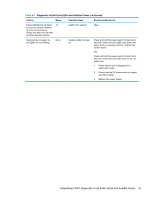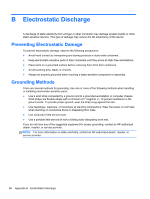HP RP7 Hardware Reference Guide HP RP7 Retail System Model 7800 - Page 75
Computer Operating Guidelines, Routine Care and Shipping Preparation, Computer Operating Guidelines
 |
View all HP RP7 manuals
Add to My Manuals
Save this manual to your list of manuals |
Page 75 highlights
C Computer Operating Guidelines, Routine Care and Shipping Preparation Computer Operating Guidelines and Routine Care Follow these guidelines to properly set up and care for the computer and monitor: ● Although the display is water resistant, it is best to keep it away from excessive moisture, direct sunlight, and extremes of heat and cold. ● Never restrict the airflow into the computer by blocking any vents or air intakes. ● Never operate the computer with the cover or side panel removed. ● Do not stack computers on top of each other or place computers so near each other that they are subject to each other's re-circulated or preheated air. ● If the computer is to be operated within a separate enclosure, intake and exhaust ventilation must be provided on the enclosure, and the same operating guidelines listed above will still apply. ● Keep liquids away from the computer vents. ● Never cover the ventilation slots on the monitor with any type of material. ● Install or enable power management functions of the operating system or other software, including sleep states. ● Turn off the computer before you do either of the following: ◦ Wipe the exterior of the computer with a soft, damp cloth as needed. Using cleaning products may discolor or damage the finish. ◦ Occasionally clean the air vents on all vented sides of the computer. Lint, dust, and other foreign matter can block the vents and limit the airflow. Touch Screen Maintenance Keep your display and touch sensor clean. The touch sensor requires very little maintenance. HP recommends that you periodically clean the glass touch sensor surface. Be sure to turn off your display before cleaning. Typically, an isopropyl alcohol and water solution ratio of 50:50 is the best cleaning agent for your touch sensor. It is important to avoid using any caustic chemicals on the touch sensor. Do not use any vinegar-based solutions. Apply the cleaner with a soft, lint-free cloth. Avoid using gritty cloths. Always dampen the cloth and then clean the sensor. Be sure to spray the cleaning liquid onto the cloth, not the sensor, so that drips do not seep inside the display or stain the bezel. Computer Operating Guidelines and Routine Care 69