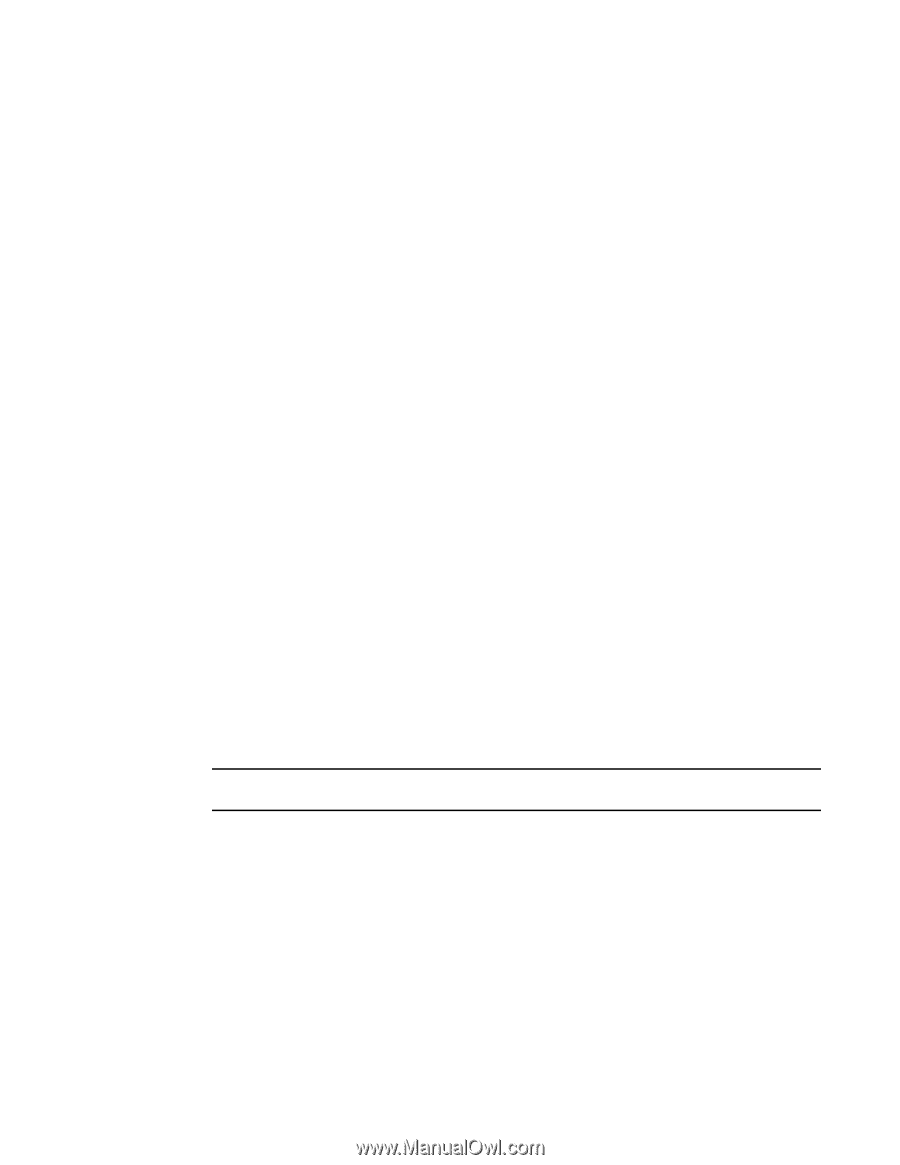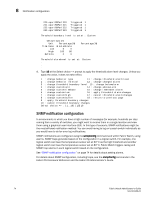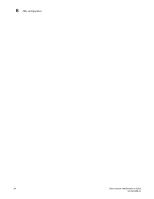HP StorageWorks 8/80 Brocade Fabric Watch Administrator's Guide v6.2.0 (53-100 - Page 101
Switch status policy configuration
 |
View all HP StorageWorks 8/80 manuals
Add to My Manuals
Save this manual to your list of manuals |
Page 101 highlights
Switch status policy configuration 8 Removing the relay host configuration 1. Type 6 in the fwMailCfg menu to display the relay host configuration menu. 1 Display Relay Host configuration 2 Set Relay Host IP 3 Remove Relay Host configuration 4 Quit 2. Type 3 to remove the configuration. Switch status policy configuration The switch status policy monitors the overall status of a switch based on several contributing parameters. The policy parameter values determine how many failed or faulty units of each contributor are allowed before triggering a status change in the switch from Healthy to Marginal or Down. While some users find that the default settings suit their needs, others need to configure a switch status policy because of various conditions, such as unpredictable power outages, temperature changes, or redundancy requirements. You can configure your switch status policy to define the health of your switch. Generally speaking, Fabric Watch defines the health of your switch using the following terms: • Healthy - Every contributor is working. - The contributing parameter is not being tracked. - The Switch status policy parameter is zero. • Marginal One or more components are triggering a Warning alarm. • Down One or more contributors have failed. Status events are integrated into Brocade Web Tools and Fabric Manager so that if the overall status of your switch is Healthy, the switch color is green. If the overall switch status is Marginal, then the switch color is yellow. Finally, if the overall switch status is Down, the switch color is red. The overall status is calculated based on the most severe status of all contributors. NOTE Policy parameters with a value of zero are not considered when calculating the switch status. See the Web Tools Administrator's Guide for more details about configuring status events using Web Tools. Fabric Watch Administrator's Guide 79 53-1001188-01