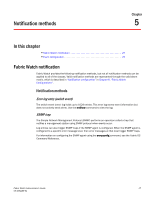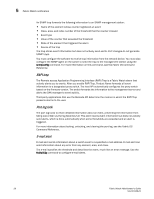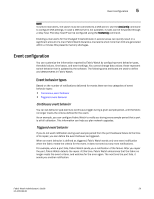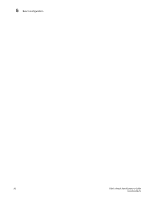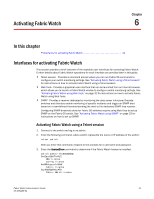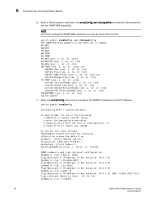HP StorageWorks 8/80 Brocade Fabric Watch Administrator's Guide v6.2.0 (53-100 - Page 54
Fabric Watch and Web Tools, Activating Fabric Watch using Web Tools
 |
View all HP StorageWorks 8/80 manuals
Add to My Manuals
Save this manual to your list of manuals |
Page 54 highlights
6 Interfaces for activating Fabric Watch If the Fabric Watch license is not listed, continue to step 4; otherwise, you are ready to use Fabric Watch. 4. Enter the license key with the licenseAdd key command, where key is the Fabric Watch license key. License keys are case-sensitive, so type the license key exactly as it appears. switch:admin> licenseadd "R9cQ9RcbddUAdRAX" 5. Enter the licenseShow command to verify successful activation. If the license is not listed, verify that you typed the key correctly; if you did not, then repeat step 4. If you still do not see the license, verify that the entered key is valid, and that the license key is correct before repeating step 4. 6. Enter the fwClassinit command to initialize the Fabric Watch classes. Fabric Watch and Web Tools Refer to the Web Tools Admnistrator's Guide for information on the following tasks: • Configuring threshold traits • Configuring threshold alarms • Enabling or disabling threshold alarms for individual elements • Configuring alarms for FRUs • Displaying Fabric Watch alarm information • Configuring e-mail notifications Activating Fabric Watch using Web Tools You can open Web Tools on any workstation with a compatible Web browser installed. 1. Open the Web browser and type the IP address of the device in the Address field: http://10.77.77.77 or https://10.77.77.77 2. Press Enter. A browser window opens to open Web Tools. A Login dialog box opens. 3. Enter your username and password. 4. Select a switch from the Fabric Tree and log in if necessary. 5. Select Tasks > Manage > Fabric Watch. 32 Fabric Watch Administrator's Guide 53-1001188-01