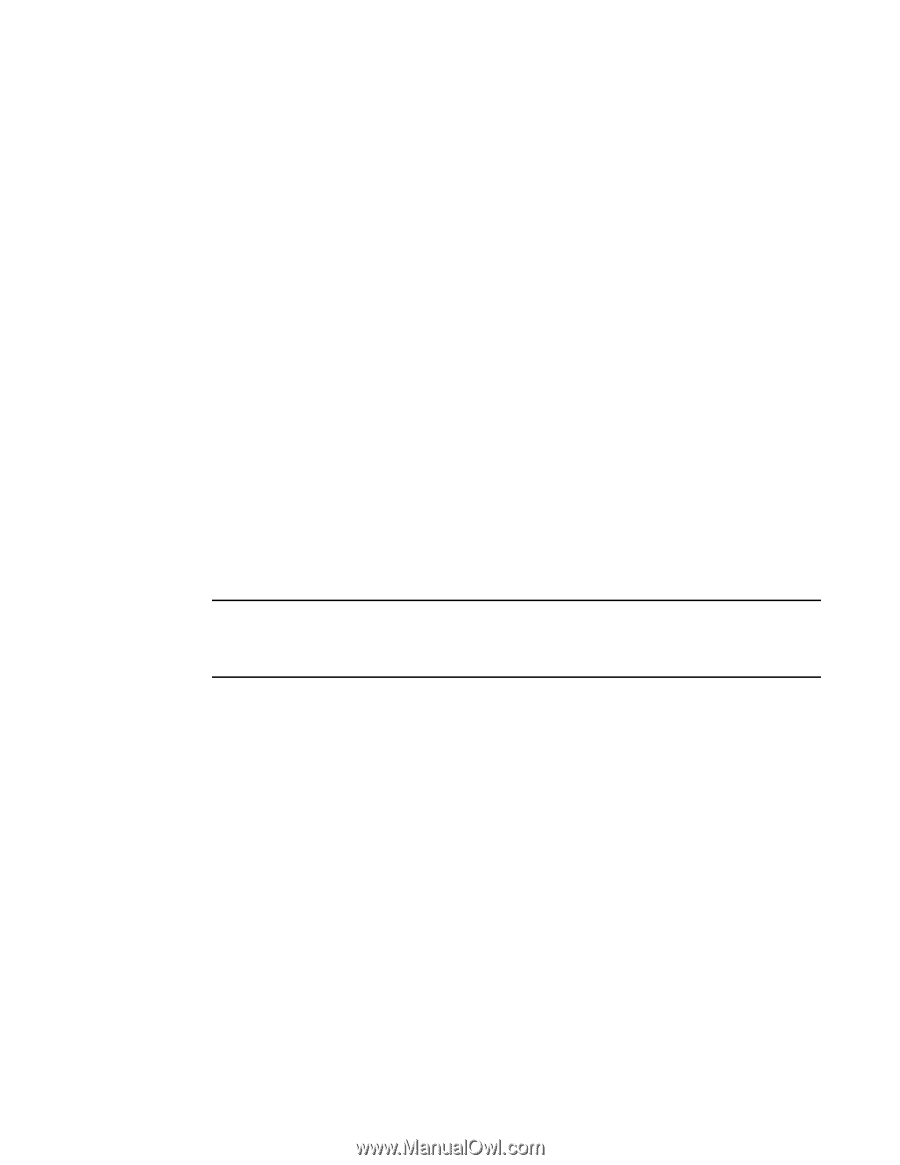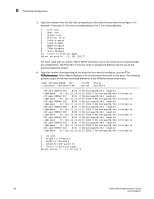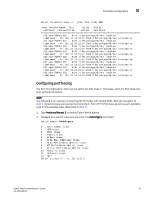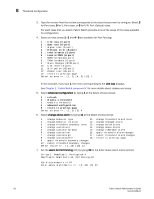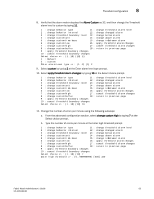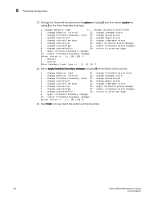HP StorageWorks 8/80 Brocade Fabric Watch Administrator's Guide v6.2.0 (53-100 - Page 81
Configuring thresholds for classes and areas, Refreshing a threshold configuration
 |
View all HP StorageWorks 8/80 manuals
Add to My Manuals
Save this manual to your list of manuals |
Page 81 highlights
Threshold configuration 8 where: Index ThresholdName Port CurVal Status LastEvent LasteventTime LastVal LastState A numeric identifier assigned to the element A string identifier assigned to the element The user port number The current data value contained by the element Monitoring status, either enabled or disabled The last event setting that triggered an event. The timestamp of the last triggered event for the element The data value of the element at the time of the last event The last detected state of the element See Chapter 3, "Fabric Watch components" for more details about classes and areas. Configuring thresholds for classes and areas After you have identified and selected the appropriate class and areas, you can configure thresholds for those classes and areas. If you want a basic configuration, accept the default configuration settings. If you want to customize settings, type advanced configuration at the Select choice => prompt. See Chapter 4, "Fabric Watch thresholds" and Chapter 7, "Fabric Watch default settings" for more details about threshold and buffer values. NOTE The allowed threshold configuration settings are displayed on a per-class basis. Although Port Fencing is displayed for other areas, such as RX Performance, for which Port Fencing is not supported, you will not be able to set or apply the changes on such areas. The area menu displays the following five options, which are described in the following sections: 1 : refresh 2 : disable a threshold 3 : enable a threshold 4 : advanced configuration 5 : return to previous page Refreshing a threshold configuration Select the refresh option to redraw the screen with the most recently updated monitoring information. After the screen refreshes, the same four options appear. Fabric Watch Administrator's Guide 59 53-1001188-01