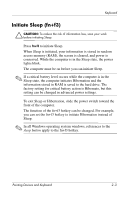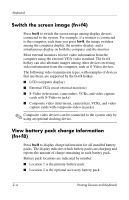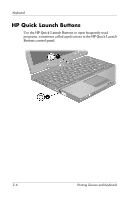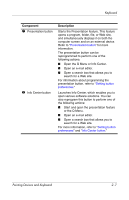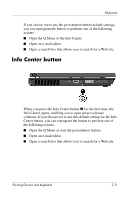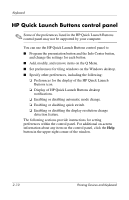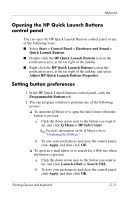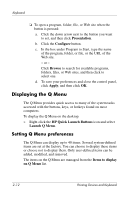HP Tc4400 Pointing Devices and Keyboard - Windows Vista - Page 16
Presentation button
 |
UPC - 883585078639
View all HP Tc4400 manuals
Add to My Manuals
Save this manual to your list of manuals |
Page 16 highlights
Keyboard Presentation button When you press the presentation button for the first time, the Presentation Settings dialog box opens. In this dialog box, you can set the button to perform one of the following actions: ■ Open a program, folder, file, or Web site that you specify. ■ Choose a display setting. The image simultaneously displays on the computer screen and on an external device connected to one of the following: ■ The external monitor port ■ The S-Video-out jack on the rear panel ■ Ports and jacks on an optional docking device 2-8 Pointing Devices and Keyboard
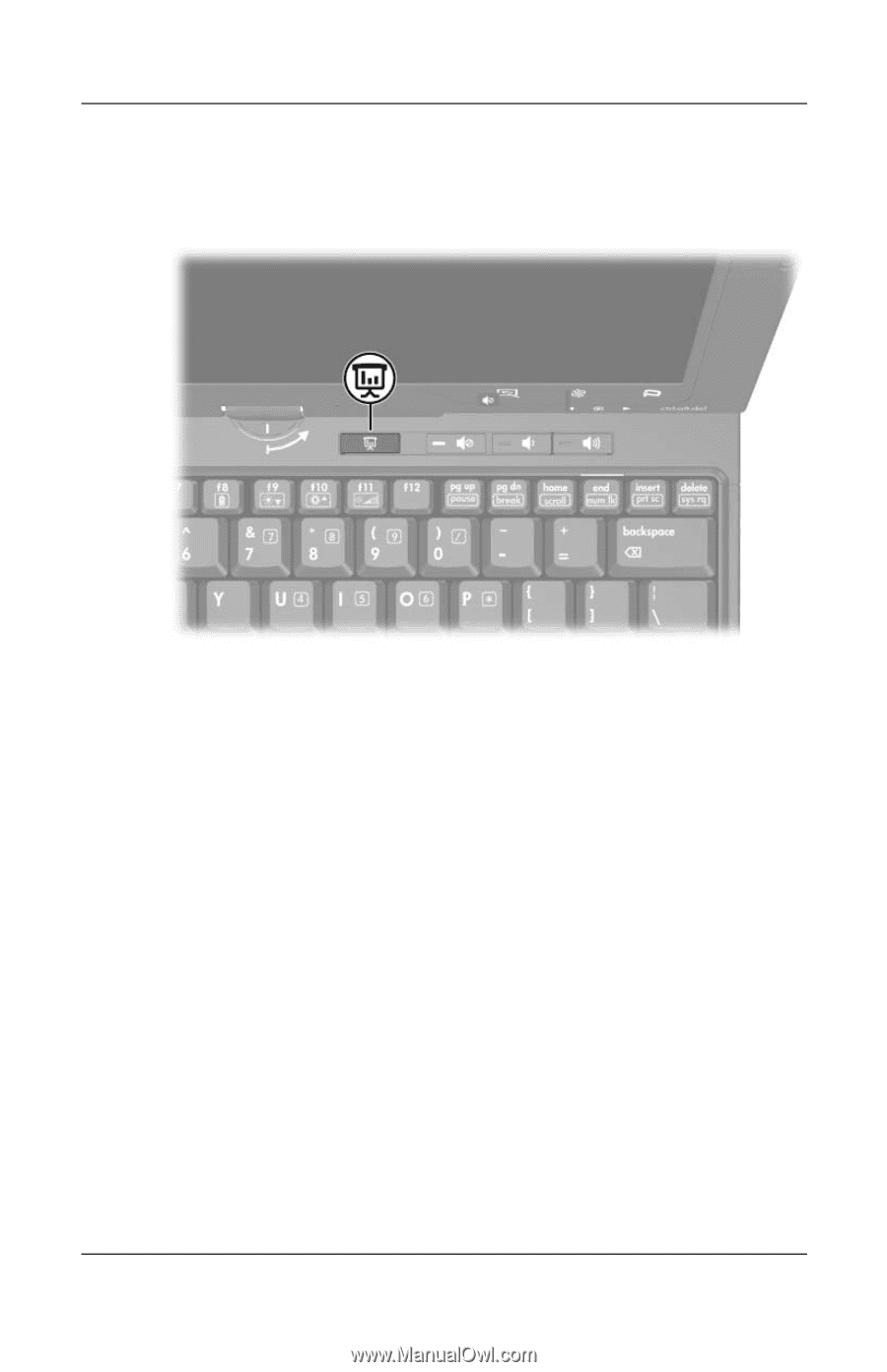
2–8
Pointing Devices and Keyboard
Keyboard
Presentation button
When you press the presentation button for the first time, the
Presentation Settings dialog box opens. In this dialog box, you
can set the button to perform one of the following actions:
■
Open a program, folder, file, or Web site that you specify.
■
Choose a display setting.
The image simultaneously displays on the computer screen and
on an external device connected to one of the following:
■
The external monitor port
■
The S-Video-out jack on the rear panel
■
Ports and jacks on an optional docking device