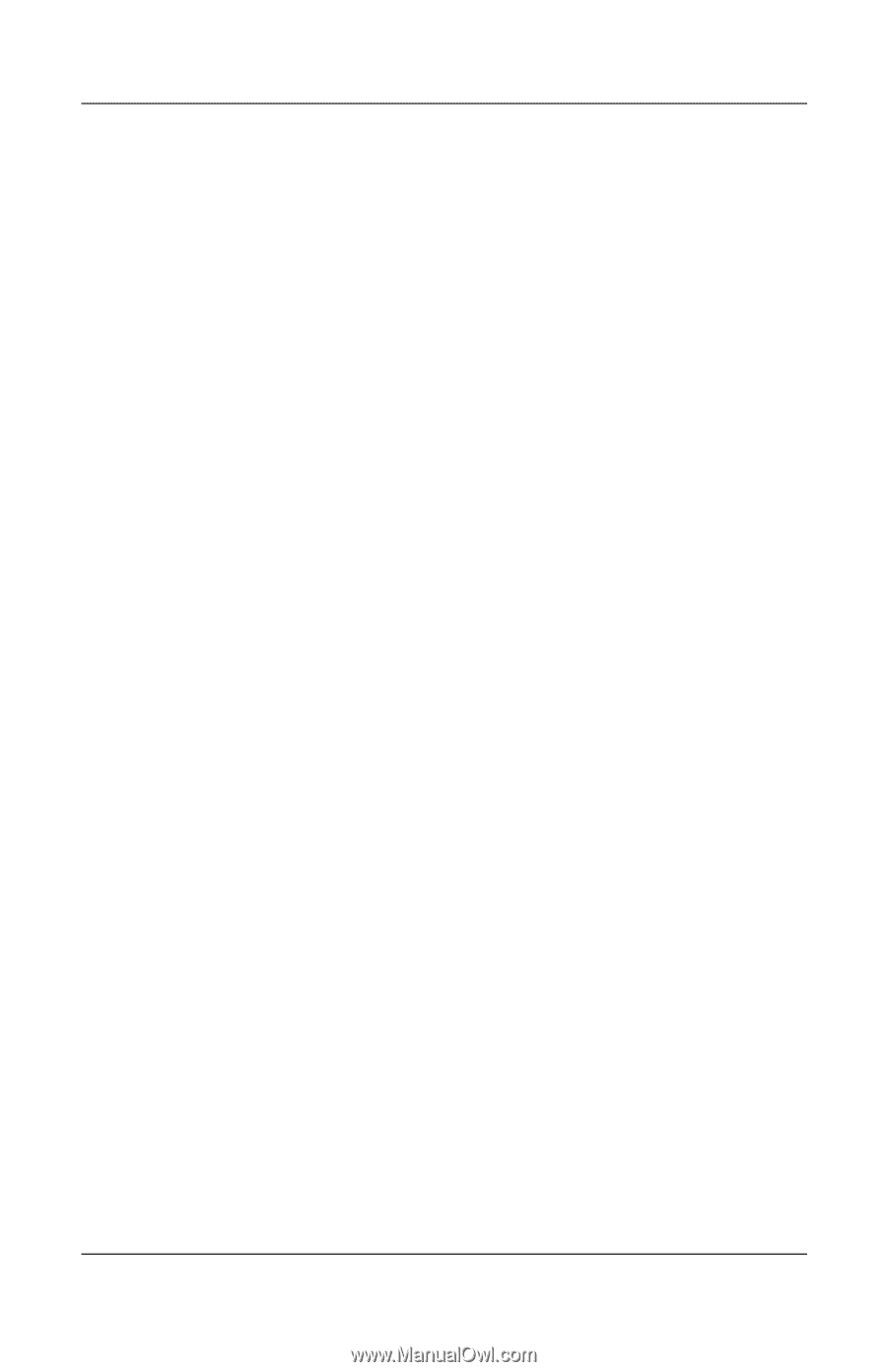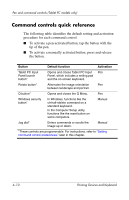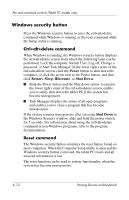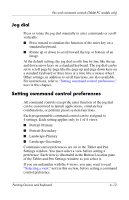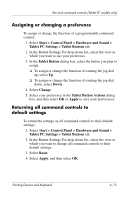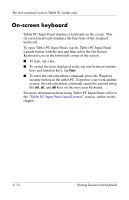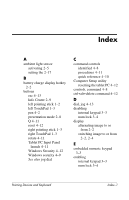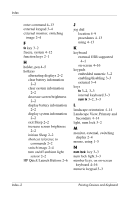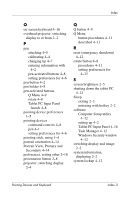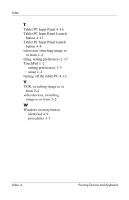HP Tc4400 Pointing Devices and Keyboard - Windows Vista - Page 45
Assigning or changing a preference, Returning all command controls to, default settings
 |
UPC - 883585078639
View all HP Tc4400 manuals
Add to My Manuals
Save this manual to your list of manuals |
Page 45 highlights
Pen and command controls (Tablet PC models only) Assigning or changing a preference To assign or change the function of a programmable command control: 1. Select Start > Control Panel > Hardware and Sound > Tablet PC Settings > Tablet Buttons tab. 2. In the Button Settings For drop-down list, select the view in which you want to use your preference. 3. In the Tablet Button dialog box, select the button you plan to assign. ❏ To assign or change the function of rotating the jog dial up, select Up. ❏ To assign or change the function of rotating the jog dial down, select Down. 4. Select Change. 5. Select your preference in the Tablet Button Actions dialog box, and then select OK or Apply to save your preferences. Returning all command controls to default settings To return the settings on all command controls to their default settings: 1. Select Start > Control Panel > Hardware and Sound > Tablet PC Settings > Tablet Buttons tab. 2. In the Button Settings For drop-down list, select the view in which you want to change all command controls to their default settings. 3. Select Reset. 4. Select Apply, and then select OK. Pointing Devices and Keyboard 4-15