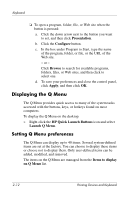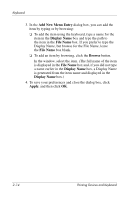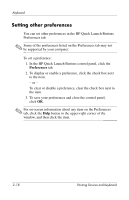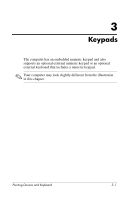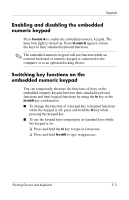HP Tc4400 Pointing Devices and Keyboard - Windows Vista - Page 25
Setting tiling preferences, Setting the ambient light sensor, Quick Tile, Vertical Tile
 |
UPC - 883585078639
View all HP Tc4400 manuals
Add to My Manuals
Save this manual to your list of manuals |
Page 25 highlights
Keyboard Setting tiling preferences To set tiling preferences on the Windows desktop: 1. In the HP Quick Launch Buttons control panel, click the Quick Tile tab. 2. Click Vertical Tile or Horizontal Tile, and then click the programs you want to be tiled in the Applications currently running box. 3. To save your preferences and close the control panel, click Apply, and then click OK. Setting the ambient light sensor The computer features a built-in light sensor that automatically adjusts the display brightness based on the lighting conditions in your environment. You can turn the ambient light sensor on and off in 2 ways: ■ By pressing fn+f11. ■ By right-clicking the Quick Launch Buttons software icon in the notification area, at the far right of the taskbar, and clicking Turn Ambient light sensor on/off. Pointing Devices and Keyboard 2-17