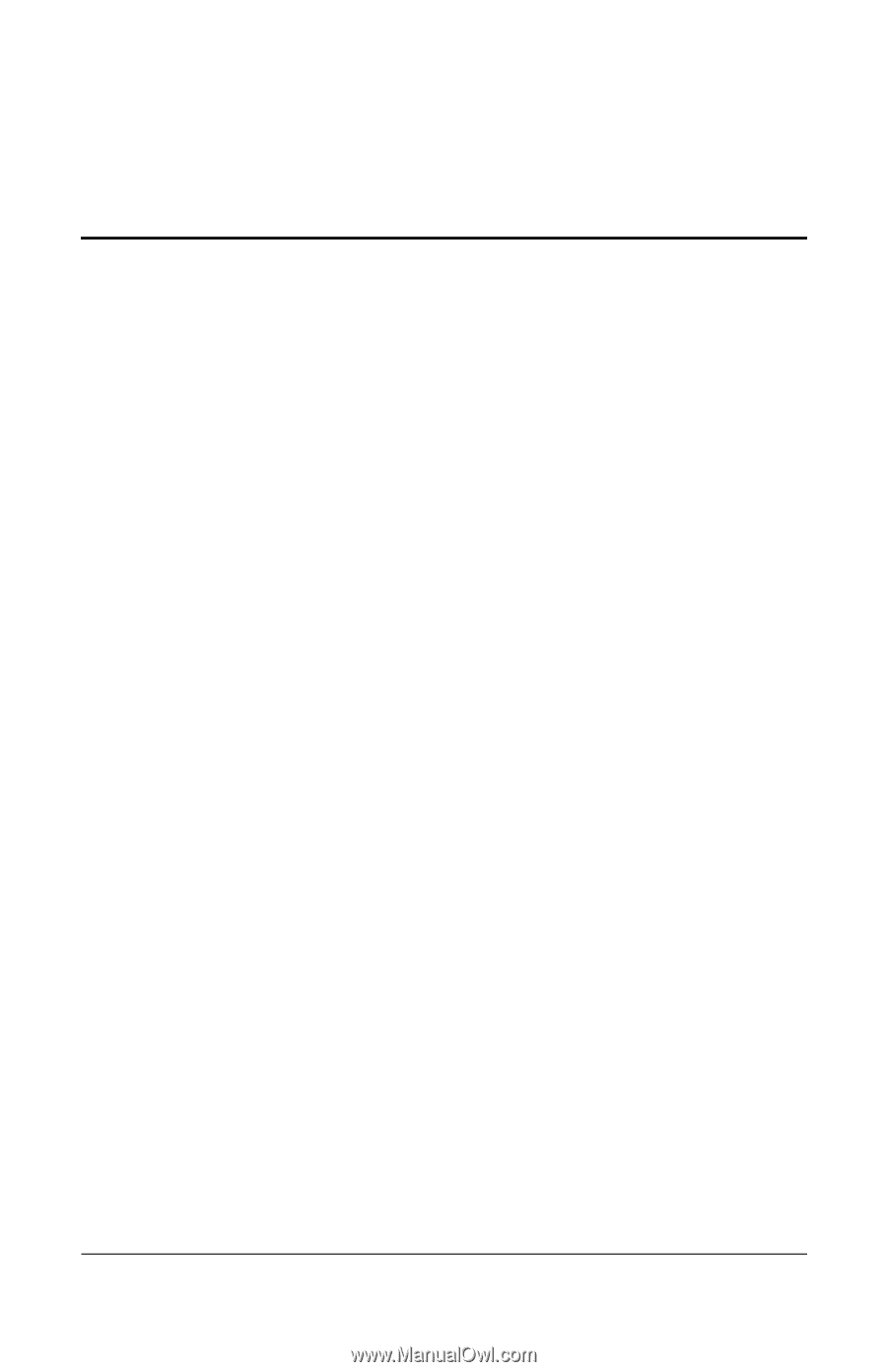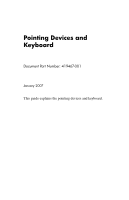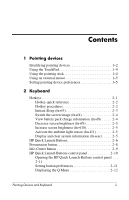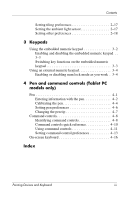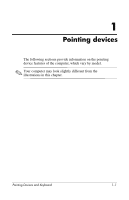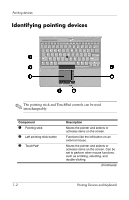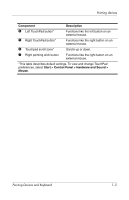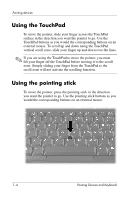HP Tc4400 Pointing Devices and Keyboard - Windows Vista - Page 2
Contents - second battery will not charge
 |
UPC - 883585078639
View all HP Tc4400 manuals
Add to My Manuals
Save this manual to your list of manuals |
Page 2 highlights
Contents 1 Pointing devices Identifying pointing devices 1-2 Using the TouchPad 1-4 Using the pointing stick 1-4 Using an external mouse 1-5 Setting pointing device preferences 1-5 2 Keyboard Hotkeys 2-1 Hotkey quick reference 2-2 Hotkey procedures 2-2 Initiate Sleep (fn+f3 2-3 Switch the screen image (fn+f4 2-4 View battery pack charge information (fn+f8) . . . . . 2-4 Decrease screen brightness (fn+f9 2-5 Increase screen brightness (fn+f10 2-5 Activate the ambient light sensor (fn+f11 2-5 Display and clear system information (fn+esc). . . . . 2-5 HP Quick Launch Buttons 2-6 Presentation button 2-8 Info Center button 2-9 HP Quick Launch Buttons control panel 2-10 Opening the HP Quick Launch Buttons control panel . . . 2-11 Setting button preferences 2-11 Displaying the Q Menu 2-12 Pointing Devices and Keyboard ii