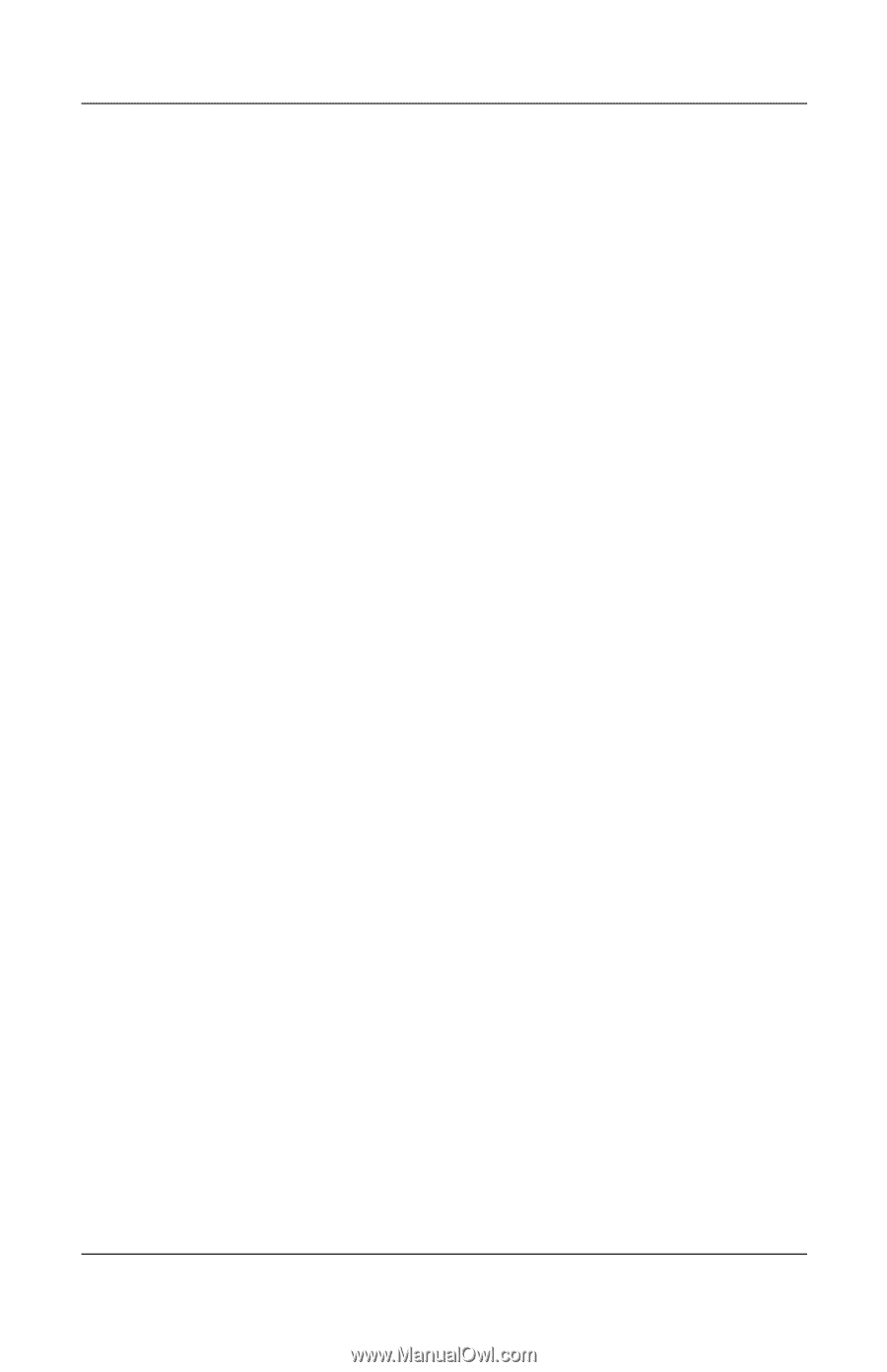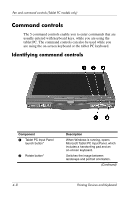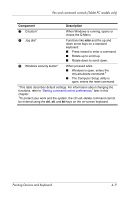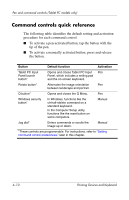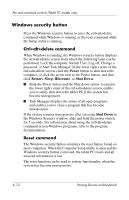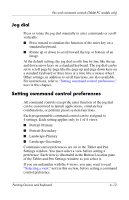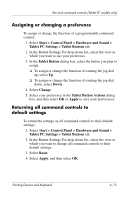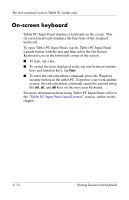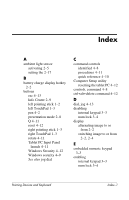HP Tc4400 Pointing Devices and Keyboard - Windows Vista - Page 42
Windows security button, Ctrl+alt+delete command, Reset command
 |
UPC - 883585078639
View all HP Tc4400 manuals
Add to My Manuals
Save this manual to your list of manuals |
Page 42 highlights
Pen and command controls (Tablet PC models only) Windows security button Press the Windows security button to enter the ctrl+alt+delete command while Windows is running, or the reset command while the Setup utility is running. Ctrl+alt+delete command When Windows is running, the Windows security button displays the ctrl+alt+delete screen from which the following tasks can be performed: Lock the computer, Switch User, Log off, Change a password, or Start Task Manager. In the lower right corner of the ctrl+alt+delete screen, click the Power button to shut down the computer, or click the arrow next to the Power button, and then click Restart, Sleep, Hibernate, or Shut Down. ■ Both the Power button and the Shut down option, located in the lower right corner of the ctrl+alt+delete screen, enable you to safely shut down the tablet PC if the system has become unresponsive. ■ Task Manager displays the status of all open programs and enables you to close a program that has become unresponsive. If the system remains unresponsive after selecting Shut Down in the Windows Security window, slide and hold the power switch for 5 seconds. For information about using the ctrl+alt+delete command in non-Windows programs, refer to the program documentation. Reset command The Windows security button simulates the reset button found on most computers. When the Computer Setup utility is open and the Windows security button is pressed, the tablet PC resets and all unsaved information is lost. The reset function can be used to restore functionality when the system has become unresponsive. 4-12 Pointing Devices and Keyboard