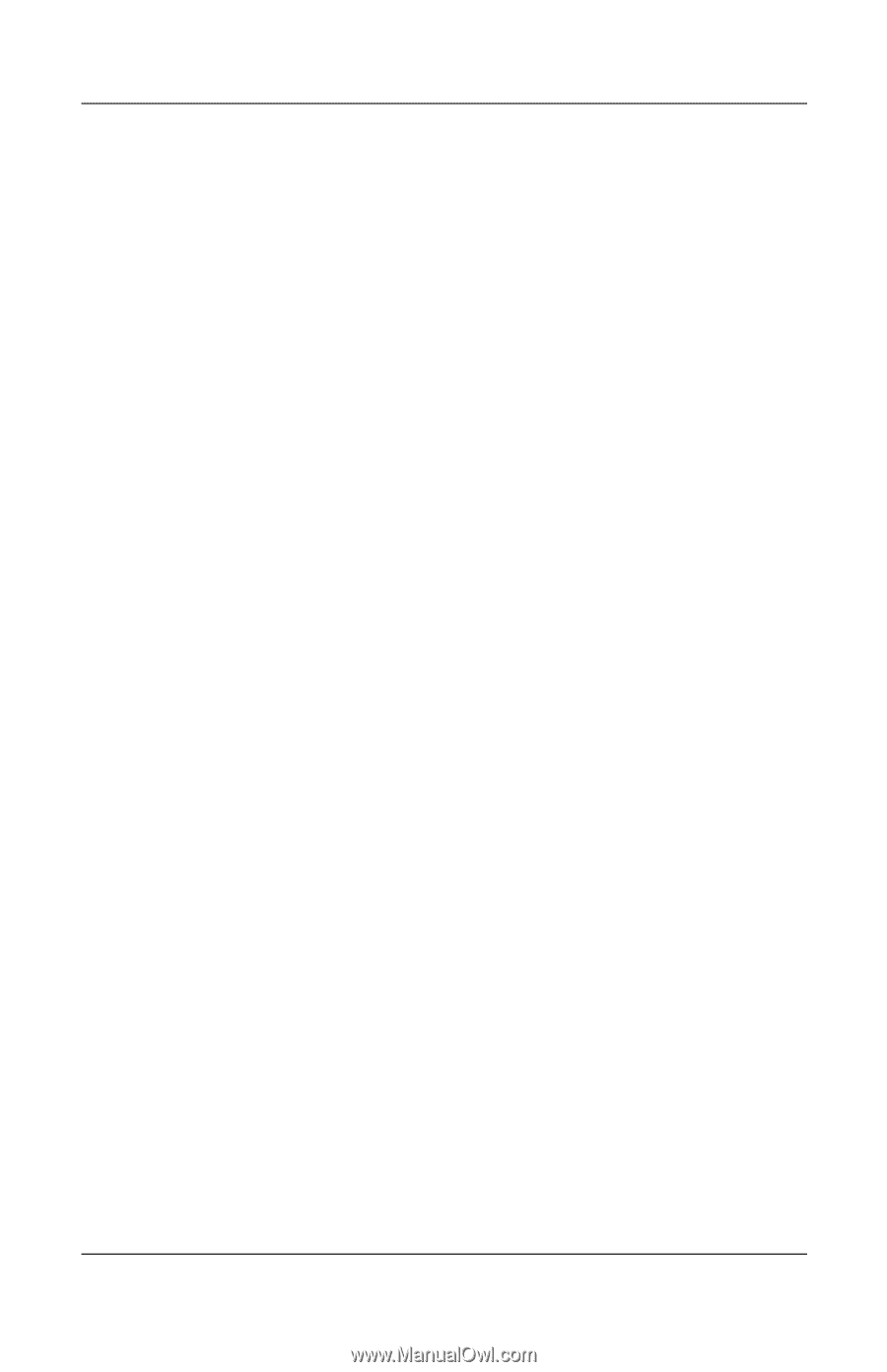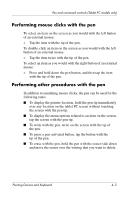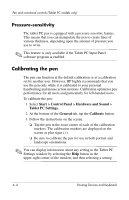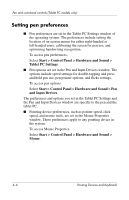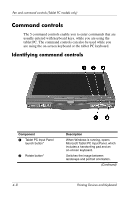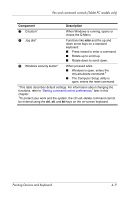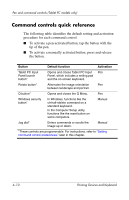HP Tc4400 Pointing Devices and Keyboard - Windows Vista - Page 36
Setting pen preferences, Start > Control Panel > Hardware and Sound >, Tablet PC Settings
 |
UPC - 883585078639
View all HP Tc4400 manuals
Add to My Manuals
Save this manual to your list of manuals |
Page 36 highlights
Pen and command controls (Tablet PC models only) Setting pen preferences ■ Pen preferences are set in the Tablet PC Settings window of the operating system. The preferences include setting the location of on-screen menus for either right-handed or left-handed users, calibrating the screen for pen use, and optimizing handwriting recognition. To access pen preferences: Select Start > Control Panel > Hardware and Sound > Tablet PC Settings. ■ Pen options are set in the Pen and Input Devices window. The options include speed settings for double-tapping and press and hold pen use, pen pointer options, and flicks settings. To access pen options: Select Start > Control Panel > Hardware and Sound > Pen and Input Devices. The preferences and options you set in the Tablet PC Settings and the Pen and Input Devices window are specific to the pen and the tablet PC. ■ Pointing device preferences, such as pointer speed, click speed, and mouse trails, are set in the Mouse Properties window. These preferences apply to any pointing device in the system. To access Mouse Properties: Select Start > Control Panel > Hardware and Sound > Mouse. 4-6 Pointing Devices and Keyboard