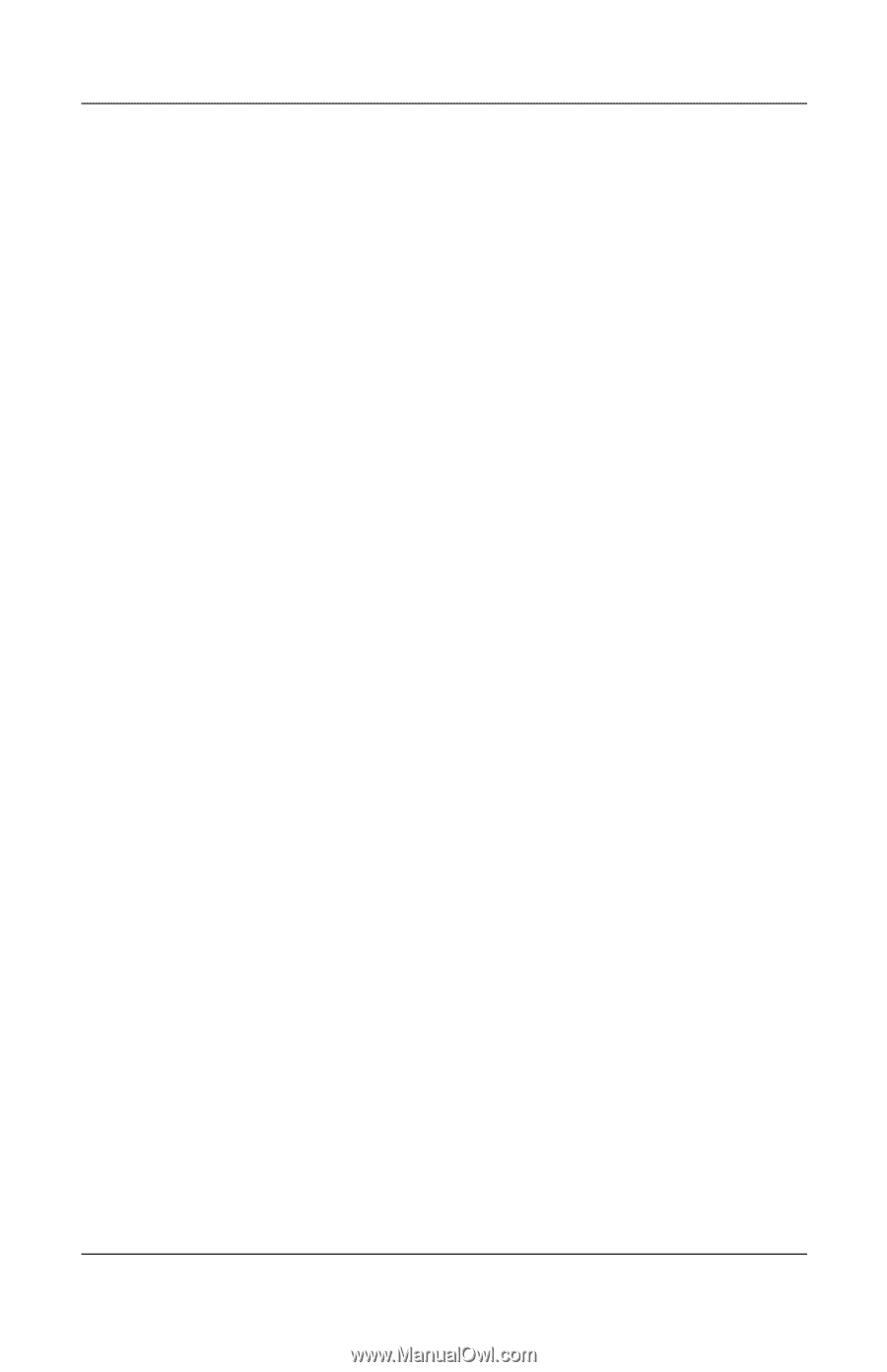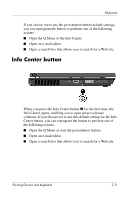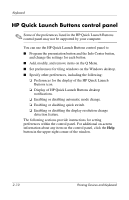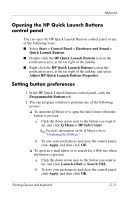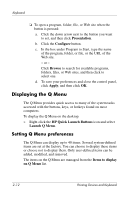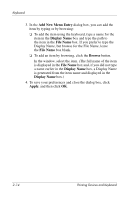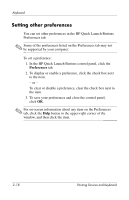HP Tc4400 Pointing Devices and Keyboard - Windows Vista - Page 21
Removing a Q Menu item, Adding a listed item to the Q Menu, Q Menu, Items to display on Q Menu, Apply - keyboard removal
 |
UPC - 883585078639
View all HP Tc4400 manuals
Add to My Manuals
Save this manual to your list of manuals |
Page 21 highlights
Keyboard Removing a Q Menu item To remove an item from the Q Menu: 1. In the HP Quick Launch Buttons control panel, click the Q Menu tab. 2. On the Items to display on Q Menu list, clear the check box for each item you want to remove. 3. To save your preferences and close the control panel, click Apply, and then click OK. Adding a listed item to the Q Menu To add an item from the Items to display on Q Menu list to the Q Menu: 1. In the HP Quick Launch Buttons control panel, click the Q Menu tab. 2. Select the check box for the item you want to add. 3. To save your preferences and close the control panel, click Apply, and then click OK. Adding a user-defined item to the Q Menu To add an item to both the Items to display on Q Menu list and to the Q Menu when it is not on the Items to display on Q Menu list-for example, an item on a drive, network, or the Internet: 1. In the HP Quick Launch Buttons control panel, click the Q Menu tab. 2. Click Add. Pointing Devices and Keyboard 2-13