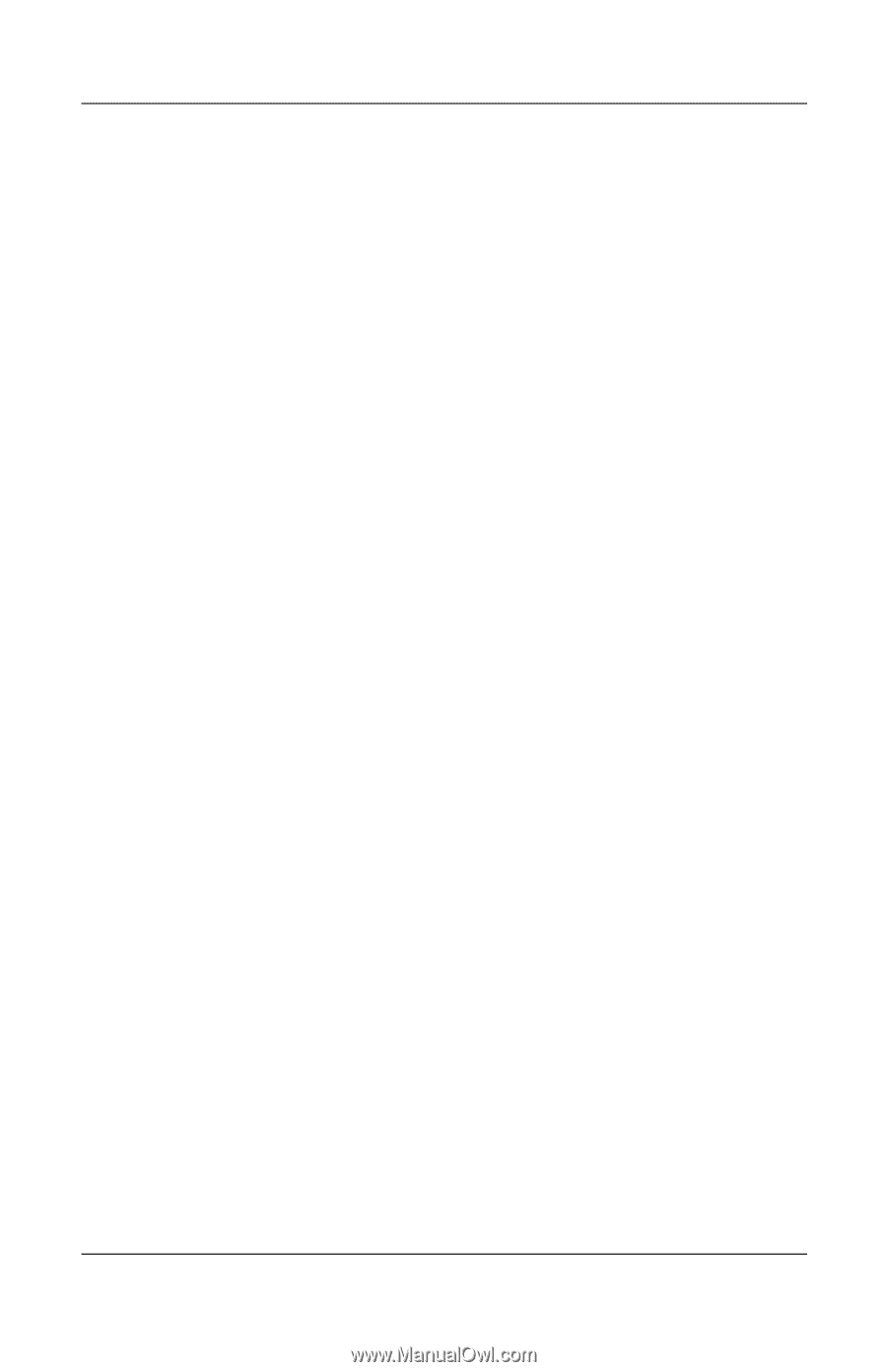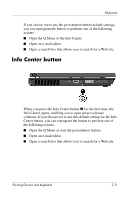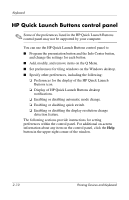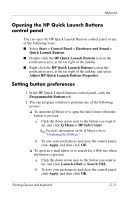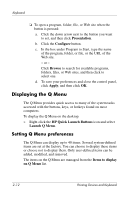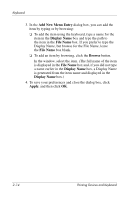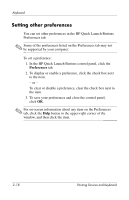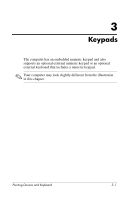HP Tc4400 Pointing Devices and Keyboard - Windows Vista - Page 22
Add New Menu Entry, Display Name, File Name, Browse, Apply, box and, if you did not type
 |
UPC - 883585078639
View all HP Tc4400 manuals
Add to My Manuals
Save this manual to your list of manuals |
Page 22 highlights
Keyboard 3. In the Add New Menu Entry dialog box, you can add the item by typing or by browsing: ❏ To add the item using the keyboard, type a name for the item in the Display Name box and type the path to the item in the File Name box. If you prefer to type the Display Name, but browse for the File Name, leave the File Name box blank. ❏ To add an item by browsing, click the Browse button. In the window, select the item. (The full name of the item is displayed in the File Name box and, if you did not type a name earlier in the Display Name box, a Display Name is generated from the item name and displayed in the Display Name box.) 4. To save your preferences and close the dialog box, click Apply, and then click OK. 2-14 Pointing Devices and Keyboard