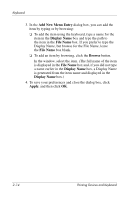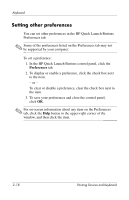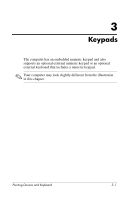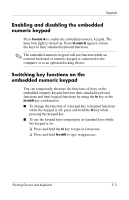HP Tc4400 Pointing Devices and Keyboard - Windows Vista - Page 26
Setting other preferences, Preferences
 |
UPC - 883585078639
View all HP Tc4400 manuals
Add to My Manuals
Save this manual to your list of manuals |
Page 26 highlights
Keyboard Setting other preferences You can set other preferences in the HP Quick Launch Buttons Preferences tab. ✎ Some of the preferences listed on the Preferences tab may not be supported by your computer. To set a preference: 1. In the HP Quick Launch Buttons control panel, click the Preferences tab. 2. To display or enable a preference, click the check box next to the item. - or - To clear or disable a preference, clear the check box next to the item. 3. To save your preferences and close the control panel, click OK. ✎ For on-screen information about any item on the Preferences tab, click the Help button in the upper-right corner of the window, and then click the item. 2-18 Pointing Devices and Keyboard

2–18
Pointing Devices and Keyboard
Keyboard
Setting other preferences
You can set other preferences in the HP Quick Launch Buttons
Preferences tab.
✎
Some of the preferences listed on the Preferences tab may not
be supported by your computer.
To set a preference:
1. In the HP Quick Launch Buttons control panel, click the
Preferences
tab.
2. To display or enable a preference, click the check box next
to the item.
– or –
To clear or disable a preference, clear the check box next to
the item.
3. To save your preferences and close the control panel,
click
OK
.
✎
For on-screen information about any item on the Preferences
tab, click the
Help
button in the upper-right corner of the
window, and then click the item.